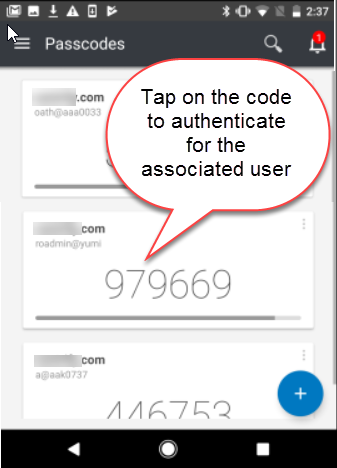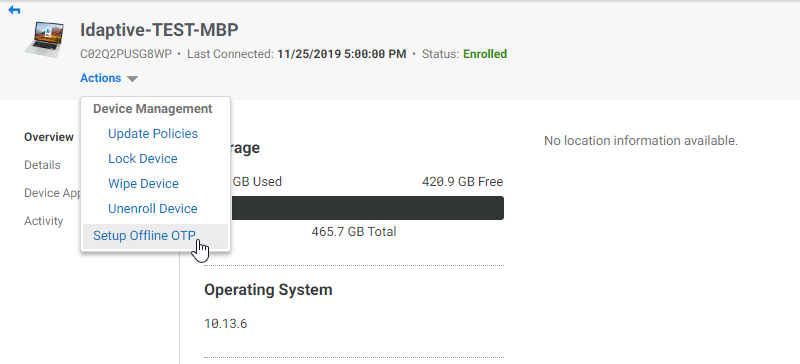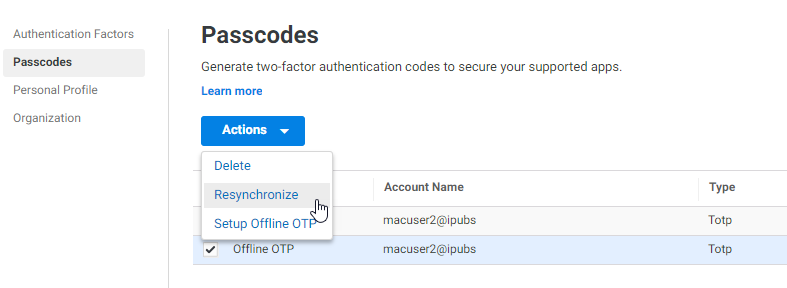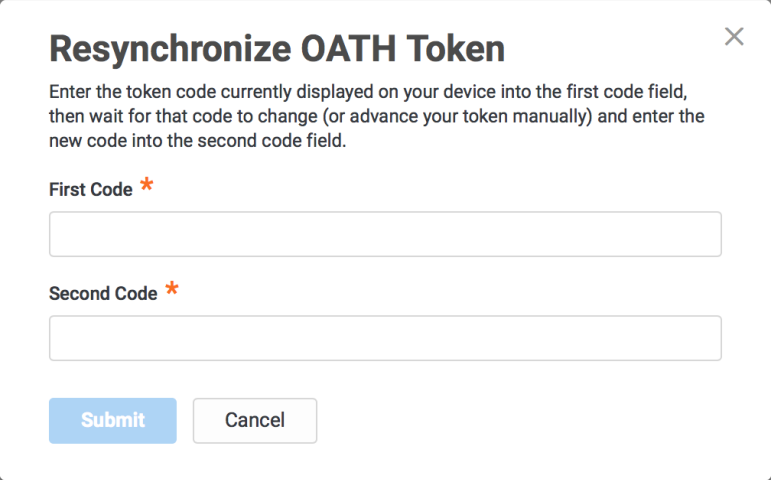Using OTPs to Authenticate
You can use a one-time-passcode (OTP) to log in to the Admin Portal. You use a third party authenticator (like Google Authenticator) or the Cloud Client application to scan a Privileged Access Service generated QR code and configure the OTP. IBM Security supports any authenticator app that support the OATH TOTP standard. Refer to https://openauthentication.org/about-oath/ for more information.
If an internet connection is not available, you can also use an offline OTP to log in to the Admin Portal. Users must log in first in online mode before an offline OTP profile is created.
Important: Your system administrator must enable these features before you can use them.
Setting up a One-Time Password (OTP)
-
Log in to the Admin Portal and navigate to Access > Policies.
-
Click on the policy you want to use for OAUTH OTP.
-
Click on User Security > User Account Settings.
-
Set Enable users to configure an OAUTH OTP policy to Yes.
-
Click Security > OATH OTP Client.
The QR code displays.
-
Use a third party authenticator application or the Cloud Client application on your device to scan the QR code.
-
A passcode is displayed on the third party authenticator application and on the Passcodes page of the mobile application.
You can now enter the passcode to log in to Privileged Access Service. This authentication works across tenants. On the Passcodes page of the mobile app, you can tap the relevant code to silently send that code and authenticate for the relevant user/endpoint.
Setting up an Offline OTP from the Admin Portal
-
Log in to the Admin Portal > Profile.
-
Click Passcodes, then select Offline OTP Client.
-
Click Actions > Setup Offline OTP.
The QR code displays.
-
Use a third party authenticator application or the Cloud Client application on your device to scan the QR code.
A passcode is displayed on the third party authenticator application or on the Passcodes page of the Centrify Mobile app.
-
Enter the verification code generated by the authenticator app, then click Verify.
You can now enter the passcode to log in to Privileged Access Service when your device is offline.
On the Passcodes page of the Centrify Mobile app, you can tap the relevant code to silently send that code and authenticate for the relevant user/endpoint.
Resynchronizing an OTP
If your OTP fails, you might need to resynchronize your OTP with the Privileged Access Service.