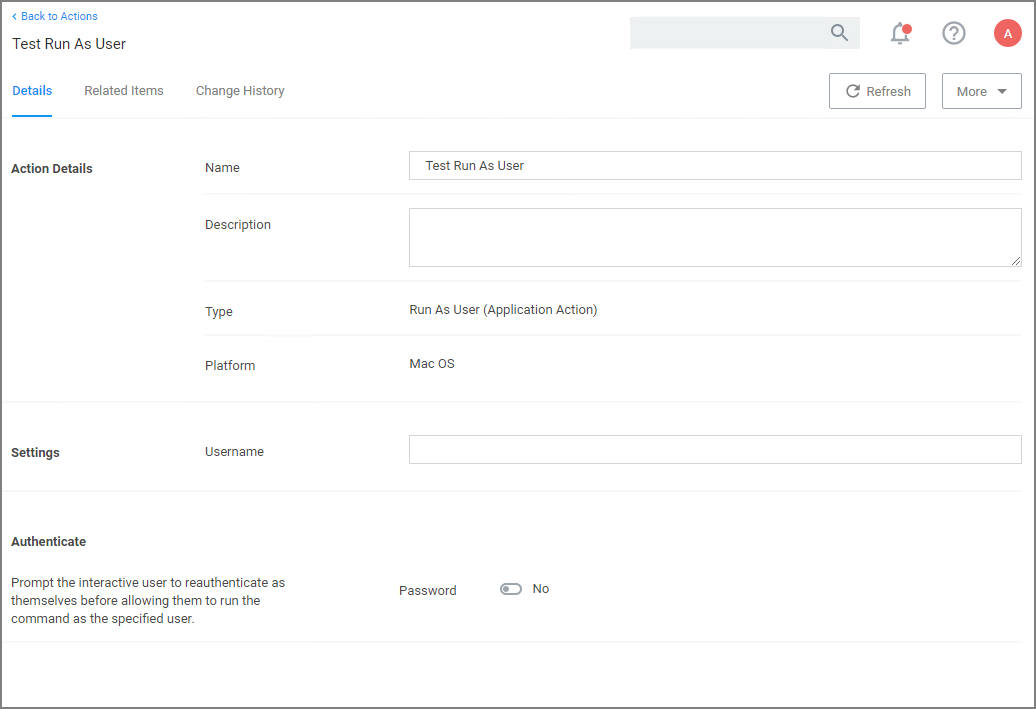Run as User Action
The action specifies the username of the account under which to run a command when invoked by 'sudo'.
For example, the /usr/bin/id command prints the current account's username. If a policy is created to match this command with an action that specifies a particular username, then entering "sudo id" will run the "id" command as that user and it will display that username.
The account must already exist on the endpoint, or sudo will display an error message and exit without running the command.
To create the message action,
-
Navigate to Admin | Actions.
-
Click Create Action.
-
For Platform, select macOS Computers Actions.
-
For Type, select Run as User.
-
Enter a name and description.
-
Click Create.
-
Under Settings for Username, specify as which user to run the command.
-
Under Authenticate you may change the switch to require a password. The default is to run the command as the specified user without prompting for a password.
When the password prompt is enabled,
sudofirst prompts for the password of the logged-in user before running the command as the specified user. In addition, the action can specify a time interval during which the user will not be re-prompted for their password when running the command targeted by the policy that contains the action. -
Click Save Changes.
Time Interval Retention
By default, sudo retains the user's authentication for 5 minutes, but different actions can have different intervals. Continuing the example above, if the user runs sudo -k followed by sudo id, which clears the sudo credential cache, the sudo plugin resets the interval for any Run as User action active for that user. sudo -k followed by sudo id will prompt the user for their password regardless of whether the specified interval has passed, and it will apply to any other command governed by a run-as-user policy.