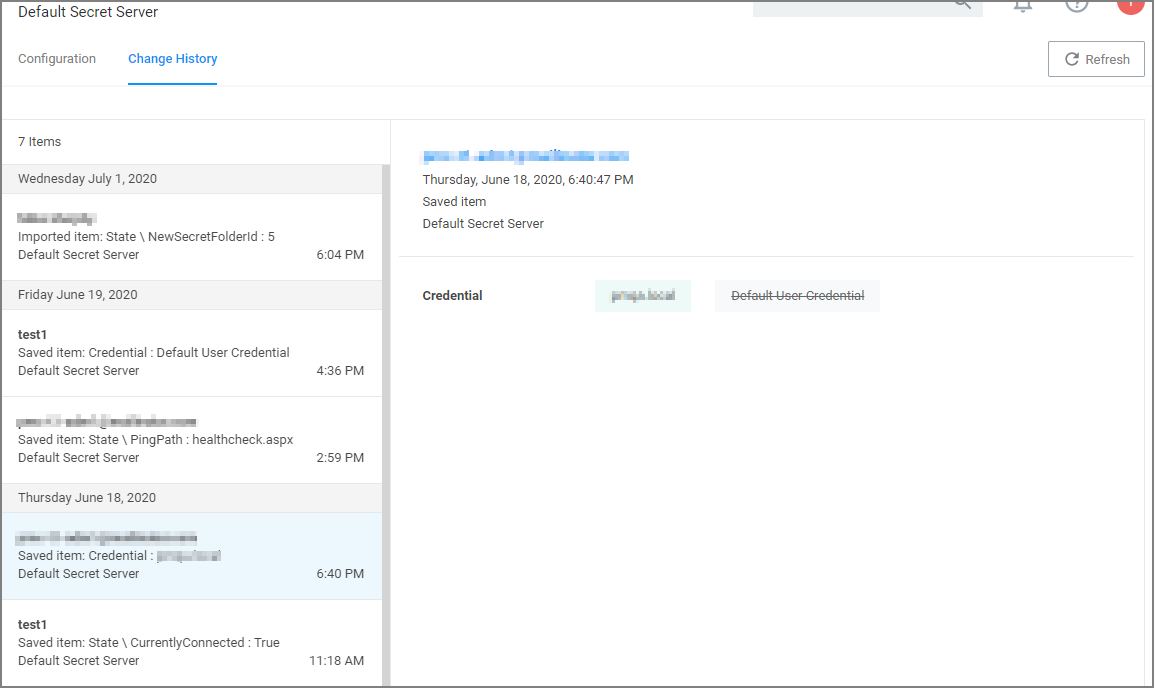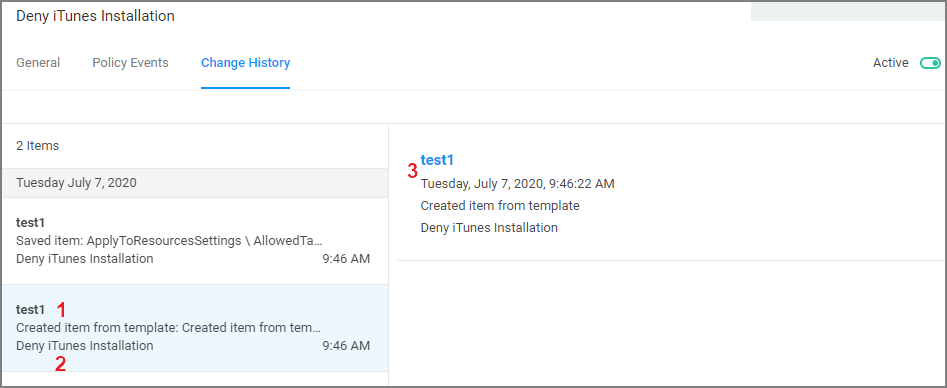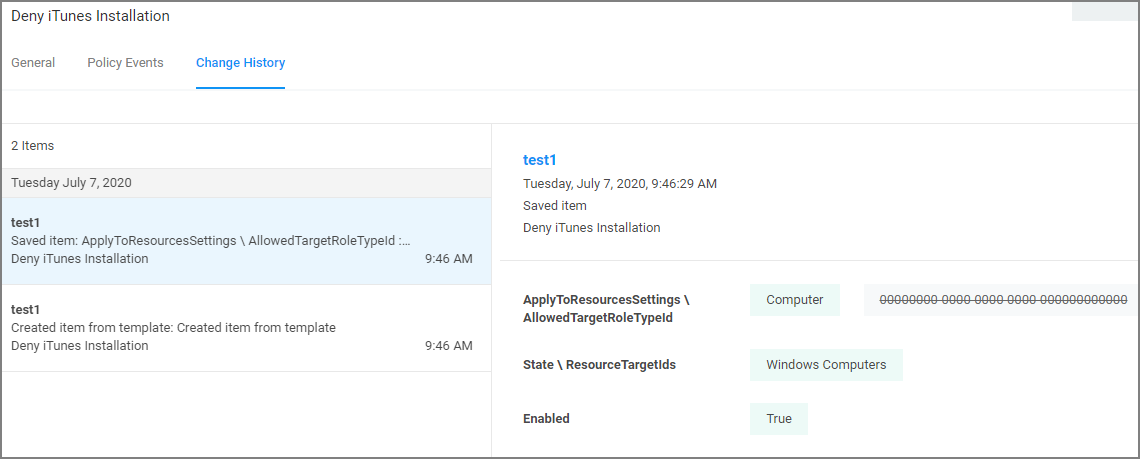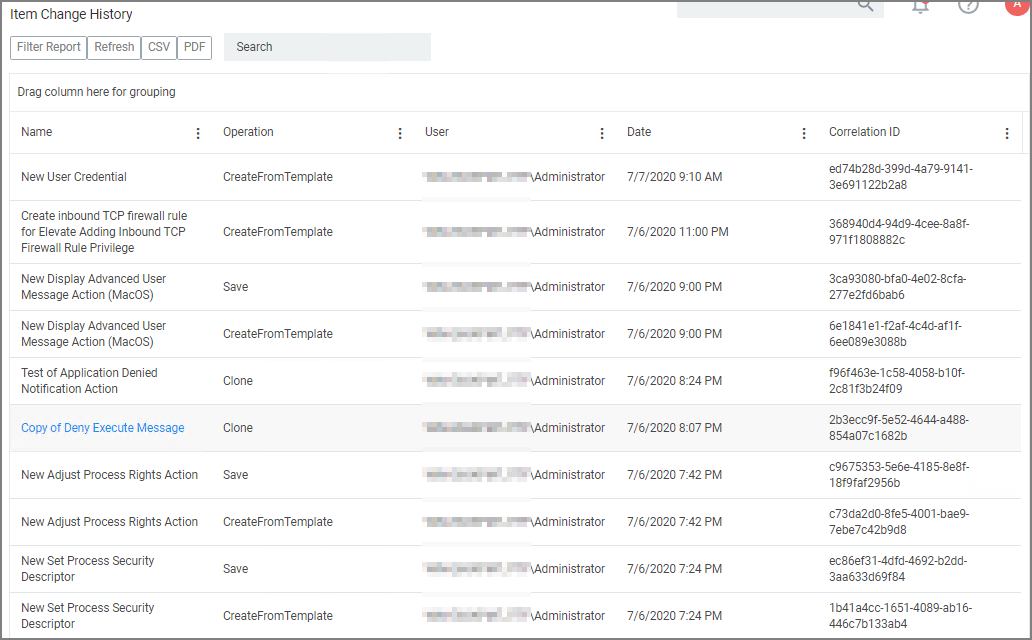History Tab
The Change History tab is accessible via:
- Admin | Configuration – listing all changes made to Advanced, Authentication Provider, Foreign Systems, Discovery, and Reputation item configuration settings.
- Admin | Policies – listing all changes made to policies.
-
Admin | More and then (for the default menu, might differ if customized)
- Filters – listing all changes made to a specific filter.
- Actions – listing all changes made to a specific action.
- Resources – listing all changes made to a specific user editable resource. Meaning resources that are not user editable, like a file extension, do not have a history change tab.
- Tasks – listing all changes made to a specific task.
Once the tab is selected, it opens a two-column page. On the left all recorded changes are listed with the newest record on top. This left column data provides a summary of the changes:
- who made the change,
- what was changed,
- the type of change,
- item changed, and
- date/time of the change.
For any changes made to the Authentication Provider for Foreign Systems, like changing from NTLM to Azure Active Directory for example, the Change History provides details about the active and staged states with true and false indicators.
Looking at Details
The following image shows an example of the change history for a foreign system entry. The change shows that the foreign system was initially pointed at the local host URL, with a Credential and Client Secret pertaining to that localhost instance. An update was made to configure a real Verify Privilege Vault instance URL with accompanying changes of Client Secret and Credential to be able to authenticate against that new URL.
Drilling Down
To look at details of any given change, select one of the change entries in the left column. For the example we created a policy to deny the installation of iTunes on Windows endpoints.
What we see:
- Information about the system and user initiating the change, here test1 and information about the type of change, here Created from template.
- The name of the item that was created from template, the date and time when the change occurred.
- Details on the summary information from the left, such as a link to view the user details and what change was done to which item.
The next screen shows a state change due to the policy being saved. The State\ResourceTargetIds are being saved for the first time for this policy.
The last entry in the Change History list provides all the details about the change to the policy after initial creation and save.
Item Change History Report
The Item Change History Report is part of the Diagnostic group on the Reports page. You can also search for “change history” and the report will be listed on the search results page. Click the link to access the report.
The report lists the history of item changes.
For further investigation, you can access the item that was changed by clicking the entries in the Name column.