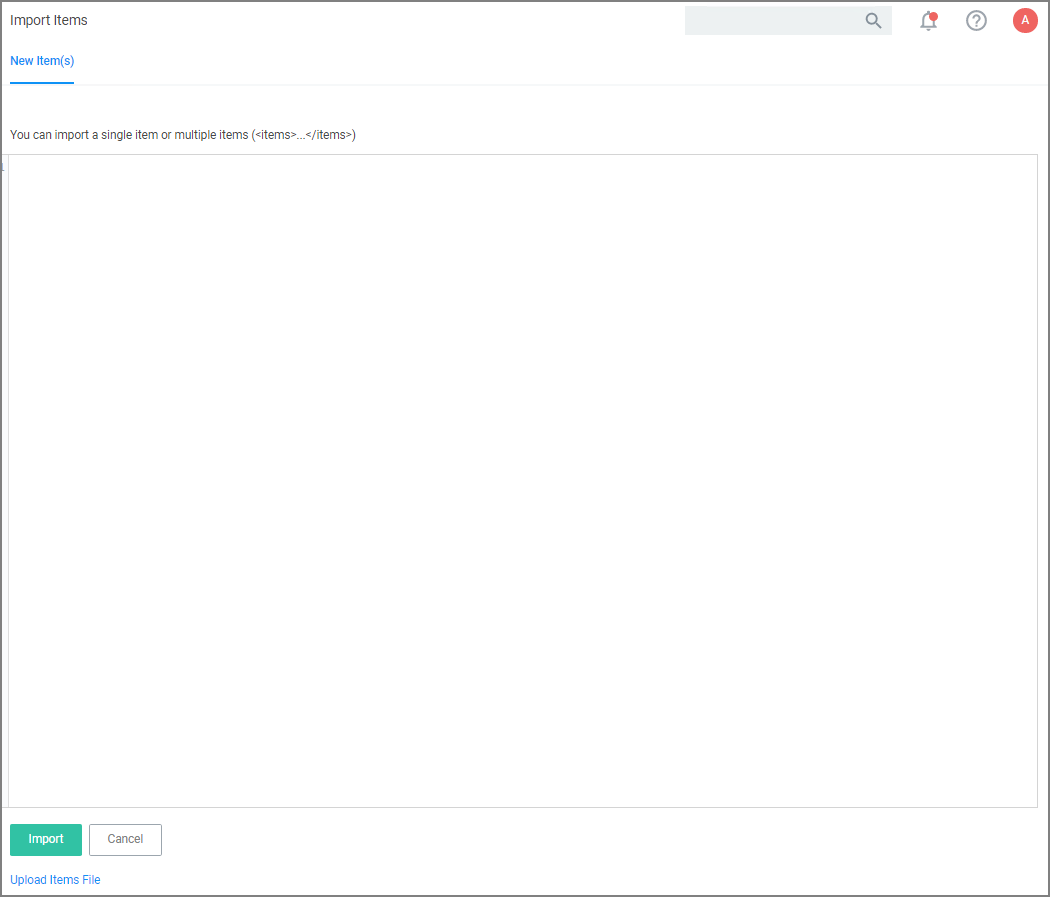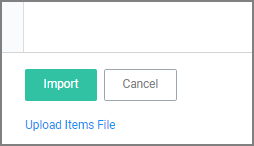Importing Items
Prior to importing any data into your environment, IBM Security recommends to create a backup of the current Verify Privilege Manager Database.
Items can be imported in different ways, which are further detailed below.
Unsupported or missing file extensions trigger an error message on the import modal. The following file types are supported:
- .xml
- .zip
Using Import Items
- Navigate to Admin | Import Items.
- The xml viewer opens and you may copy xml item data here to import. Or use the Upload Items File option as described under Using Diagnostics Upload Items File.
Using Diagnostics Upload Items File
To import items via file upload follow these steps:
-
Navigate to Admin | Diagnostics and select Import Items.
-
Scroll to the bottom of the page and select the Upload Items File link.
-
The Import Items dialog opens, browse to your file location and select the file containing the data to import.
Supported file types for the import are .xslt, .xbl, .xsl, .xml, and .zip.
By default the Overwrite Existing Items checkbox is selected. If you want to skip items that already exist, disable the checkbox. The import is based on the following conditions:
- When the checkbox is selected, import all items (including changes saved in state).
- When the checkbox is NOT selected, import only new items (including changes saved in state).
- Any policies imported will be disabled (assuming they are not skipped).
-
Click the Upload button.
You can verify the uploaded data by navigating to Admin | Folders. Depending on your import, the data is listed under Policies, Tasks, or Resource Filters.