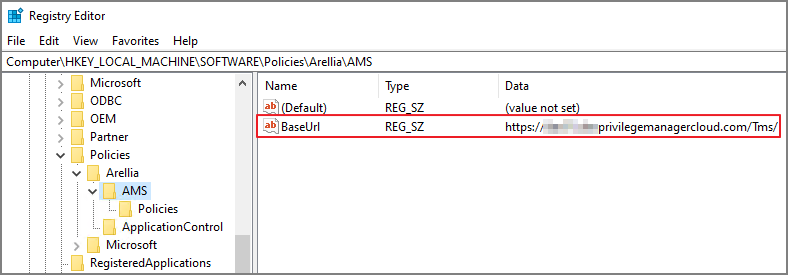Setting the Verify Privilege Manager Server Address
Agents require a Verify Privilege Manager Server to communicate with. The recommended way to set the URL address is during the installation of the IBM Security Agent. If an Azure Service Bus or Reverse Proxy is used, the URL can point at the URL of those components.
The URL address can be changed post-install via the registry or PowerShell.
Setting the Verify Privilege Manager Server (TMS) Address via PowerShell
To set the Verify Privilege Manager Server (TMS) address via PowerShell, run this command as Administrator:
Copy
C:\Program Files\Thycotic\Powershell\Arellia.Agent\SetAmsServer.ps1
The script will then ask you to type in the fully qualified domain name of the server.