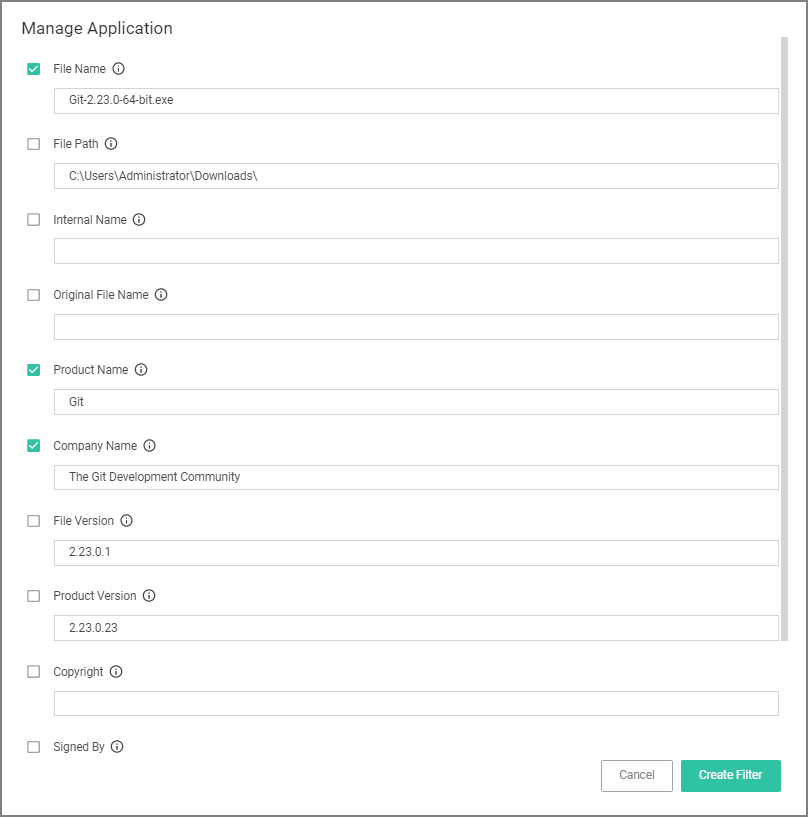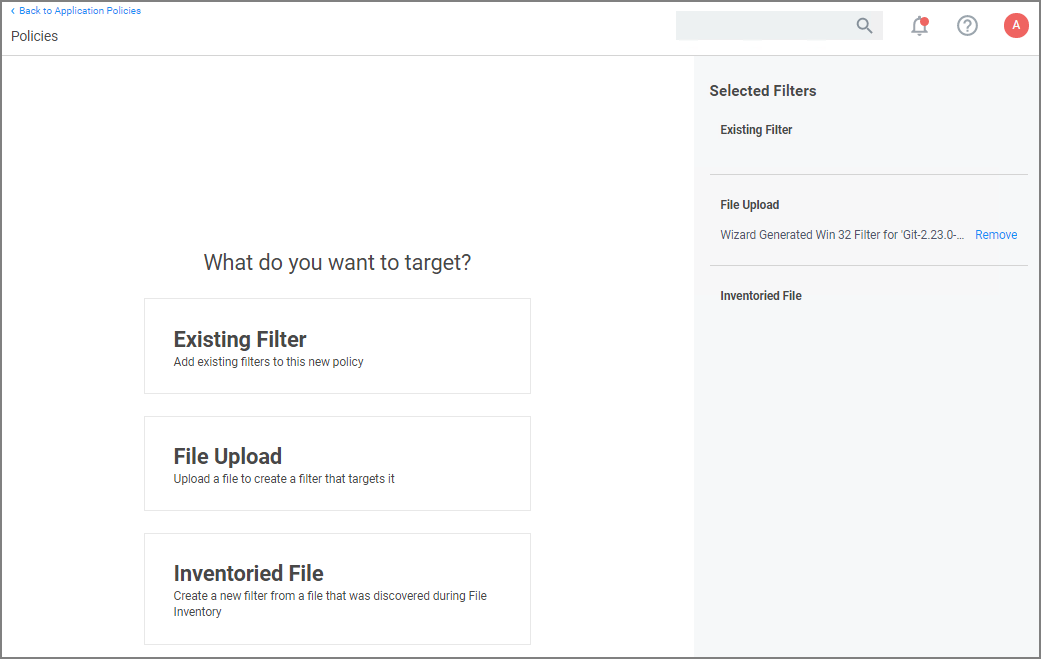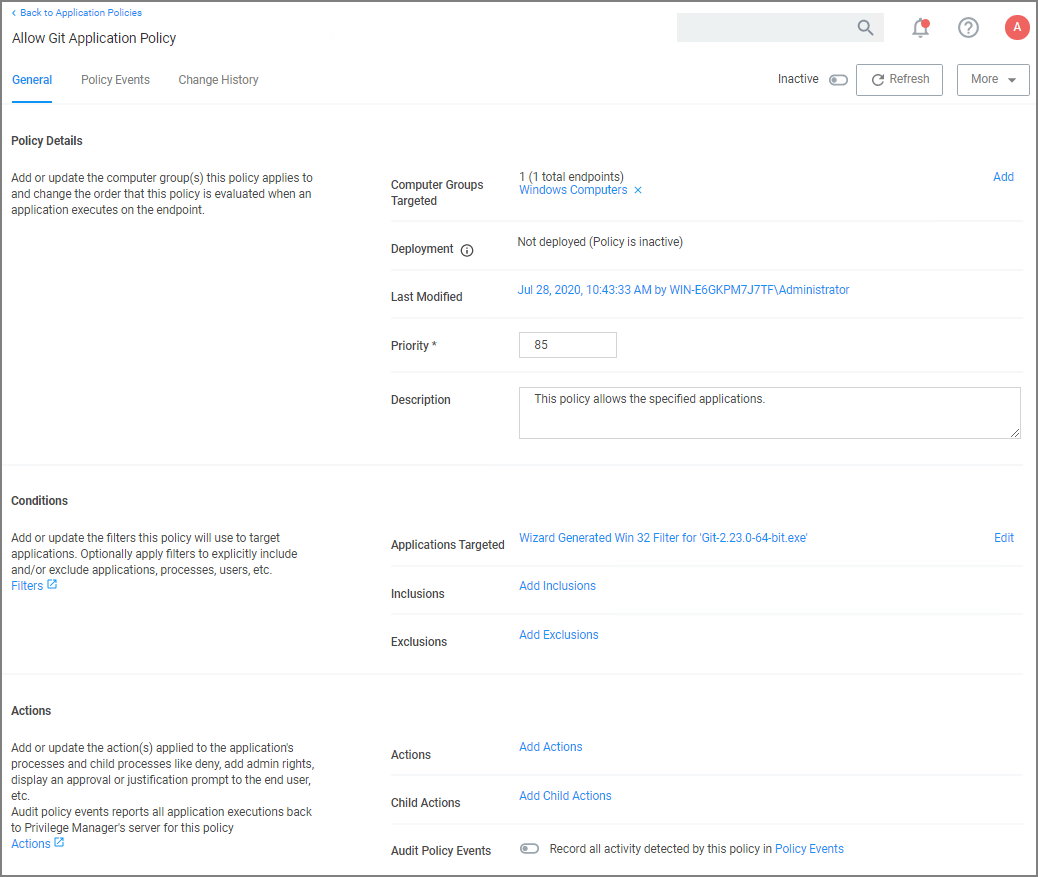Git App with File Upload
In evaluation and production installations, proactive introduction of executables into Verify Privilege Manager can be accomplished with a feature called File Upload. File Upload allows you to quickly introduce a file, then create a Filter and/or a Policy to govern the application. As example, here's how to introduce the Git Installer into Verify Privilege Manager and use the file information to allow list Git applications.
For this use-case you will need to have access to downloaded Git installer files.
-
Using the Policy Wizard, create a controlling policy that allows application execution on endpoints.
-
Select what process types you want the policy to allow, for this example it's Specific Applications.
-
Choose your target, for this example File Upload.
-
Click Choose File and select a file to upload.
-
Click Upload File.
-
On the Manage Application page select all the identifying factors you want the filter to target.
-
Click Create Filter.
-
Click Next Step.
-
Name your policy and add a description, click Create Policy.
-
Set the Inactive switch to Active.