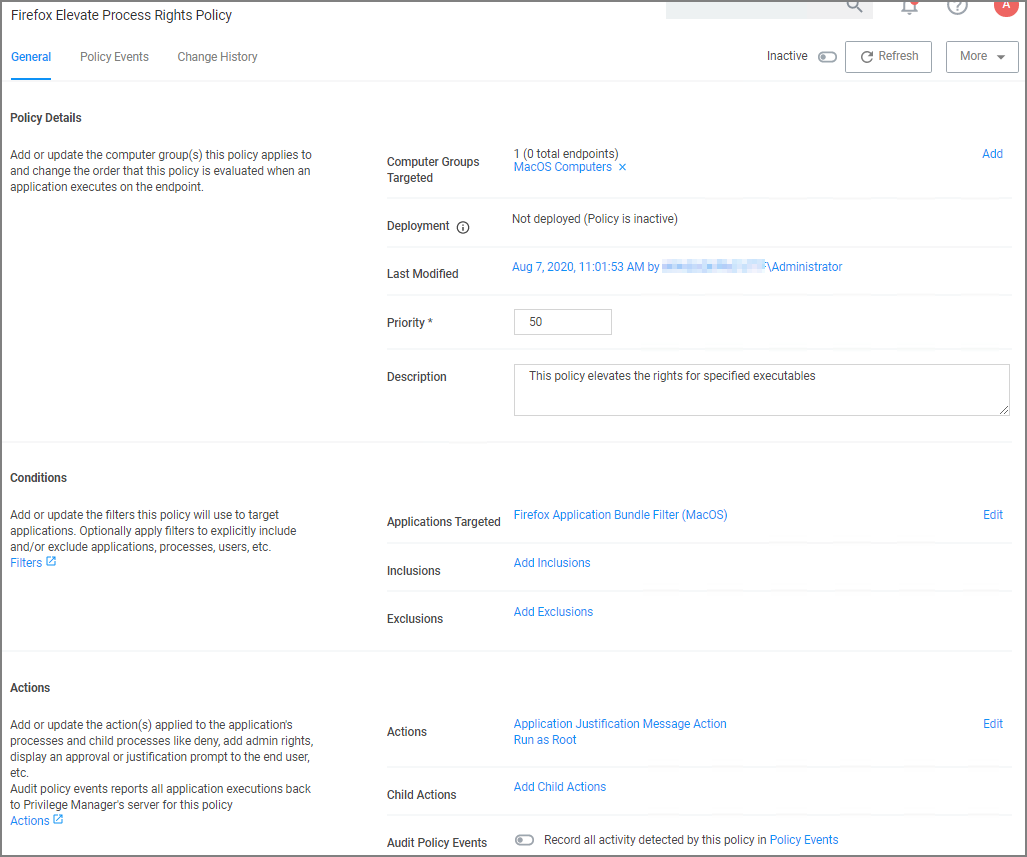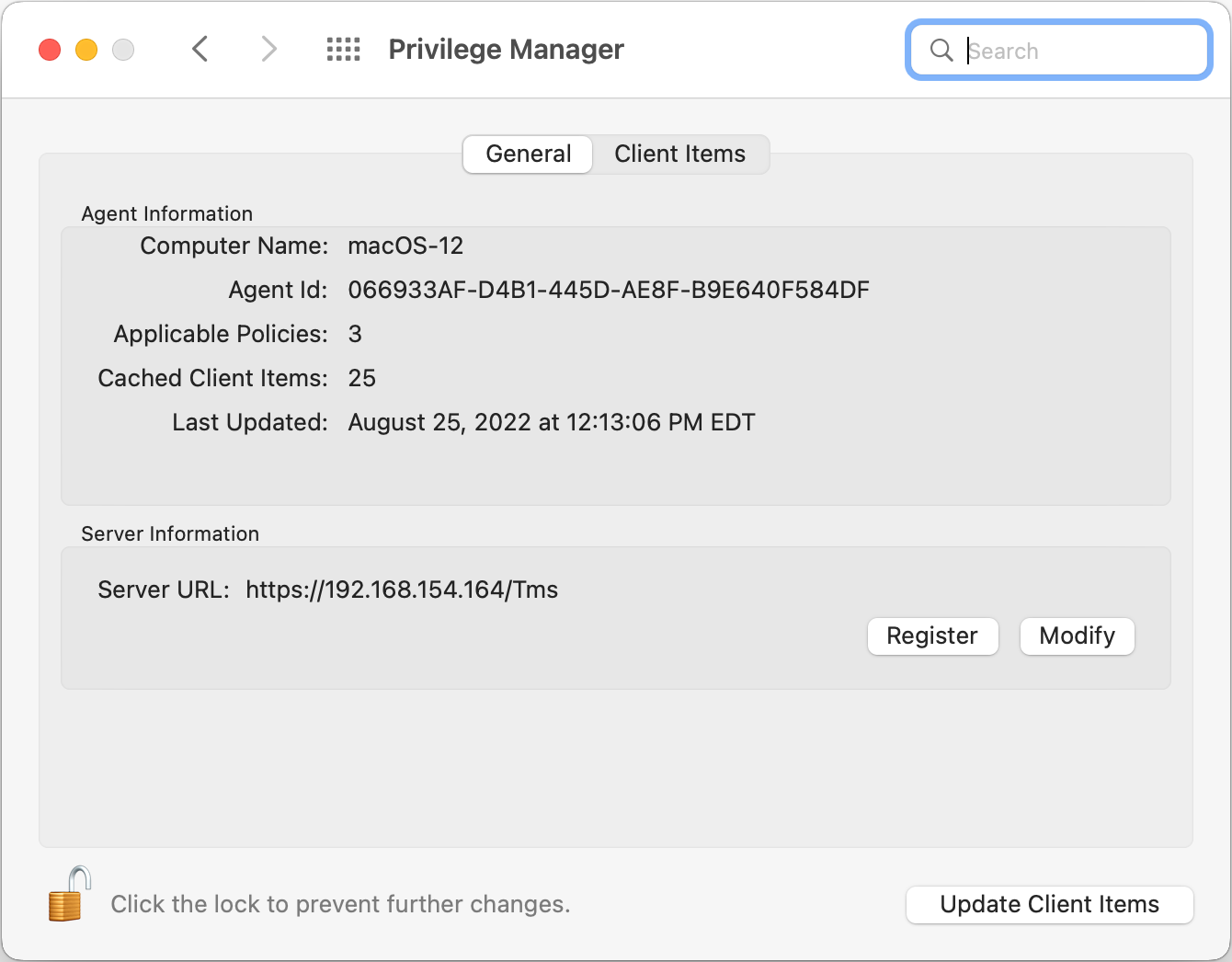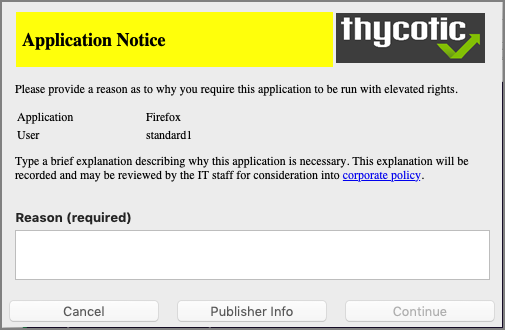Require Justification - FireFox
The following example provides information on setting up a justification required policy for FireFox on a macOS workstation. This policy is supported for all agent types.
Create a filter for Firefox either from discovery, refer to File Inventory or manually, refer to Creating a Filter Manually. Use that filter in the steps below.
-
Using the Policy Wizard, create a controlling policy, click Next Step.
-
Select Elevate, click Next Step.
-
Select Require Justification, and click Next Step.
-
Select what file type to target, for this example select Executable, and click Next Step.
-
Choose your target, for this example Existing Filter.
-
Search for and add your Firefox filter.
-
Click Updated.
-
Click Next Step.
-
Name your policy and add a description, click Create Policy.
-
Set the Inactive switch to Active.
Updating the Workstation
On the macOS workstation,
The agent updates with new and updated policies and synchronizes.
Expected User Experience
Once the justification policy is updated on an endpoint, when users click Firefox they will see a prompt to enter their justification reason for accessing Firefox.