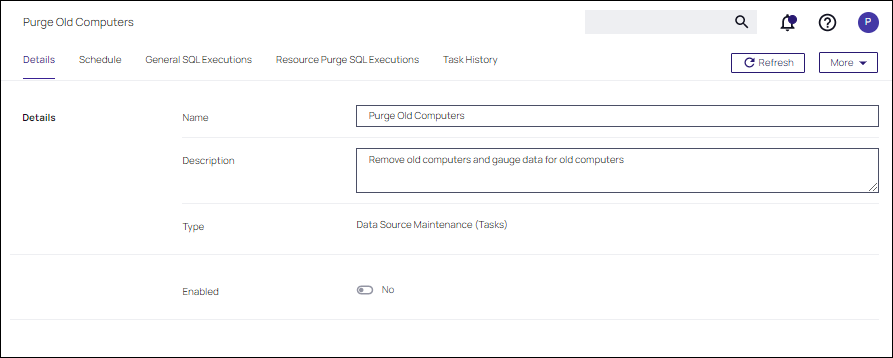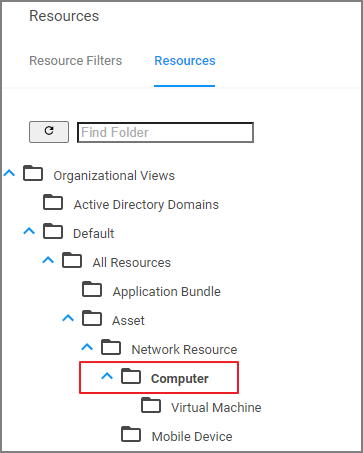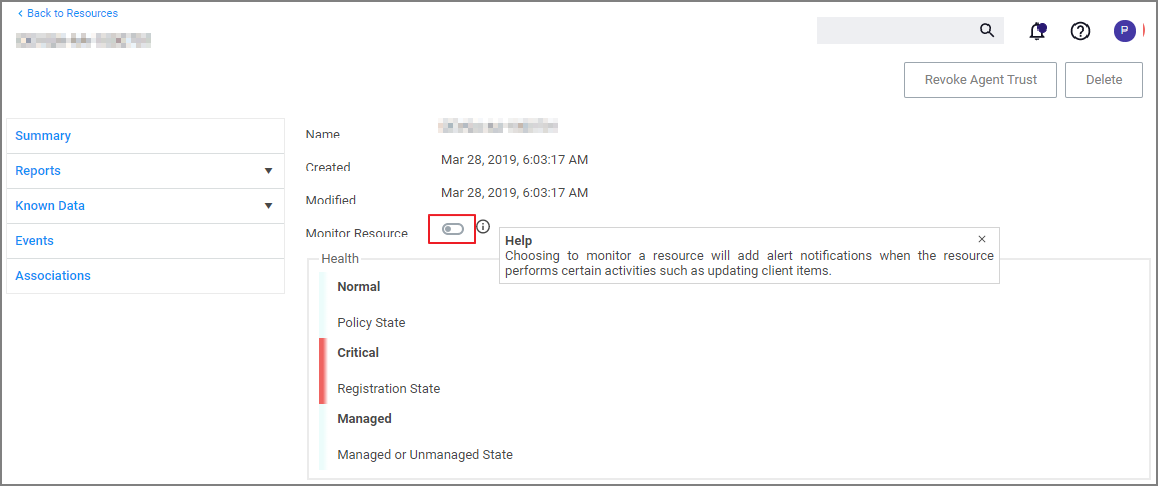Managing Alerts
To access Alerts, click the ![]() icon and select Notifications from the menu options.
icon and select Notifications from the menu options.
Alerts are listed by priority and category such as Unacknowledged Events, Pending Approvals Count, Number of Application Events, Install Agents, etc. Item in the list indicate the status of the notification as good (green), needs attention (yellow) and failed (red).
Click any notification to view its details, schedule, execution, and task history.
Workstation-Specific Alerts
Alert Notifications can also be triggered for a specific agent workstation, if the computer resource was configured for monitoring.
-
Navigate to Admin | Resources.
-
On the Resources tab, open the Computers folder.
-
From the list select the workstation you with to monitor and open the Resource Explorer for that endpoint.
Once monitoring is enabled, alert notifications for the agent workstation are available. These type of alerts inform about the agent registration, resource discovery, and update retrieval times.
macOS Alerts
For macOS workstations on Catalina or later, Administrators might want to follow Best Practices: Manage Verify Privilege Manager Notifications on macOS
Clearing Alerts
Alerts cannot be deleted. However, if a filter is not being used, it can be deleted from a policy, which will clear the filter and the associated alerts.