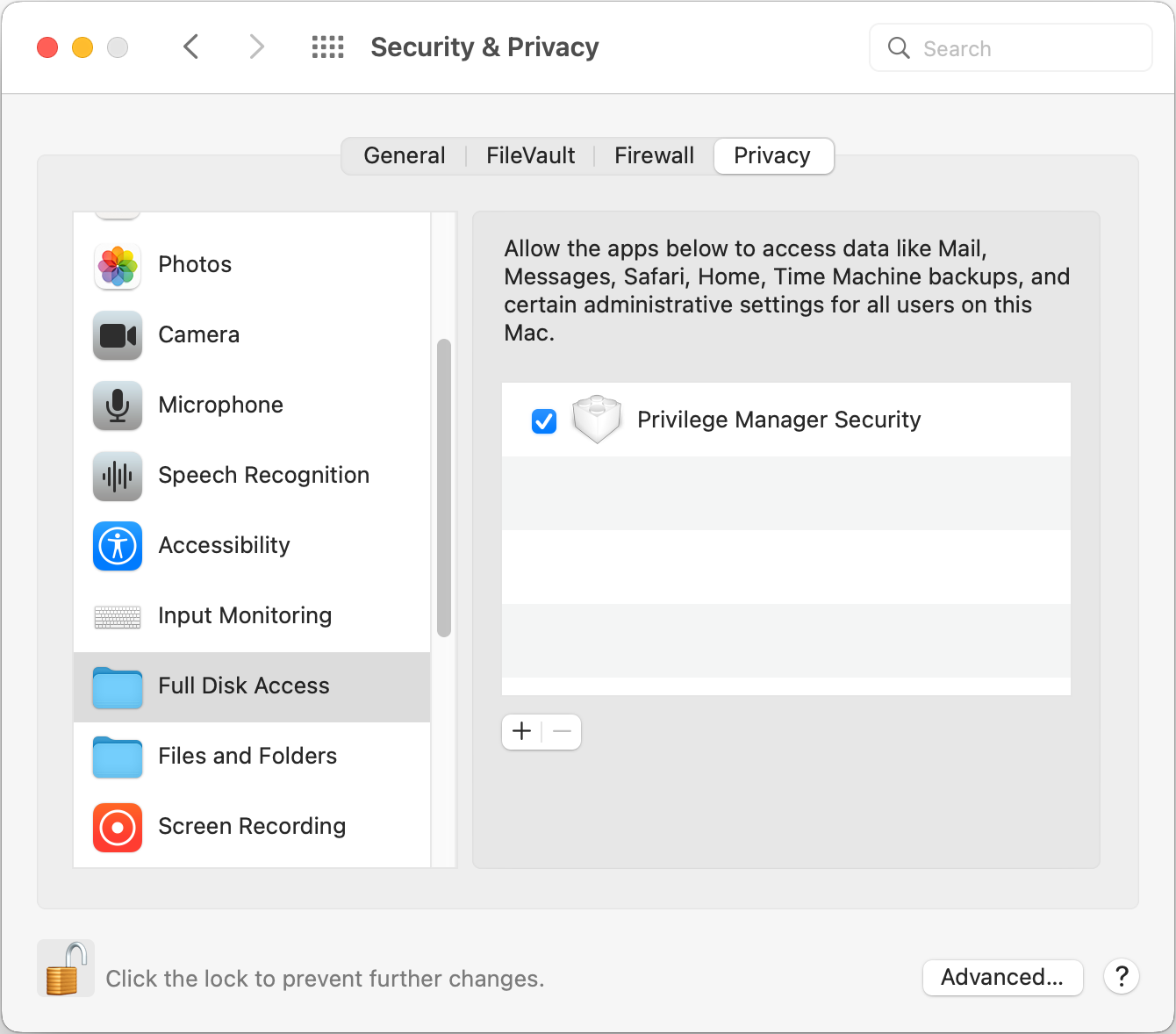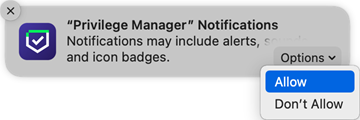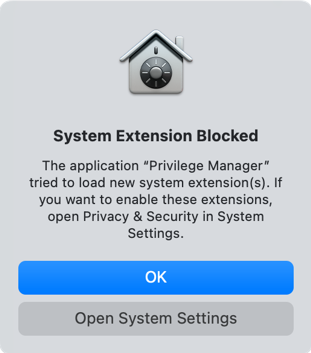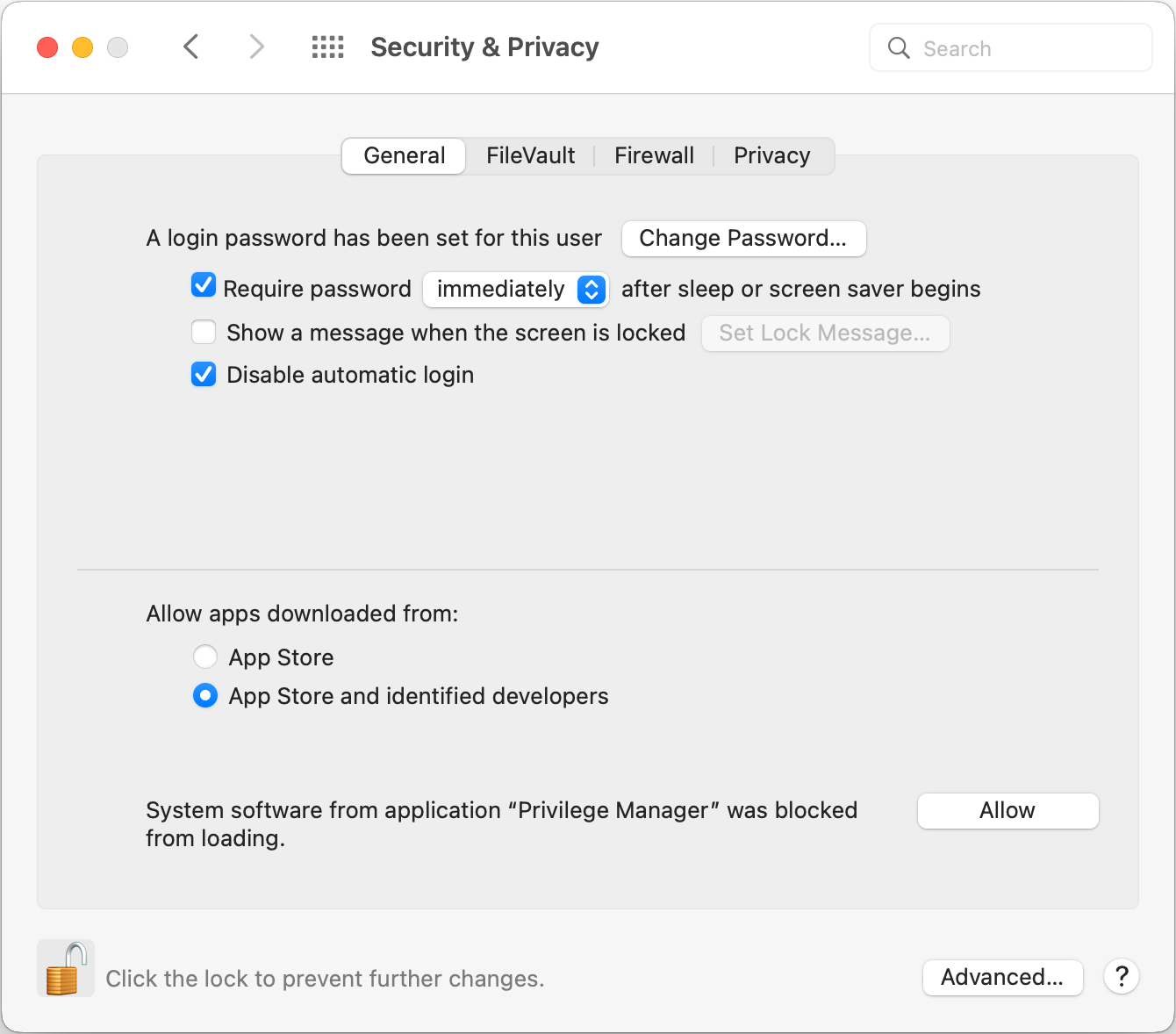Using a Direct Install Method
You can useallthe macOS agent installer directly on individual endpoints for testing or production environments.
To install the agent software on a single endpoint, follow these steps:
-
Go to Software Downloads - macOS Endpoints to download the Verify Privilege Manager macOS Agent.
-
Mount the DMG and run the PKG installer on the computer you want to manage.
-
During the installation process,
- Enter the Verify Privilege ManagerServer URL.
- Enter the install code.
-
If you are not using Mobile Device Management (MDM) to manage allowed system extensions, you will need to enable the following settings:
Allow Notifications
When presented with the Verify Privilege Manager Notifications dialog, click Options | Allow. This will ensure that you are notified via Notification Center when an approval request is allowed or denied.
These settings can be viewed again from System Settings | Notifications.
Enable the System Extension
The procedure for enabling the system extension differs based on your version of macOS.
Instructions are provided based on whether you are using Prior to macOS Sequoia 15 or macOS Sequoia 15 and Later.
Prior to macOS Sequoia 15
When the installation completes, macOS presents the following dialog, prompting you to acknowledge that Verify Privilege Manager tried to load a new system extension.
Click Open System Settings. In the Security section of the Privacy & Security dialog, locate the notice that the system extension was blocked. Click Allow to enable the system extension to load. (If prompted, enter the credentials of the administrator account.)
If you click OK on the dialog instead, the alert will be dismissed and you will need to open System Settings | Privacy & Security and enable the system extension in the Security section.
macOS Sequoia 15 and Later
When the installation completes, the following dialog prompts you to acknowledge that isvp-manager wants to use a new endpoint security extension.

Click Open System Settings, and the Endpoint Security Extensions window opens. Enable the Privilege Manager toggle to allow the system extension to load. (If prompted, enter the credentials of the administrator account.)
If you click OK on the dialog, the alert will be dismissed and you will need to open Open System Settings | General | Login Items and Extensions, and enable the extension to load in the Endpoint Security Extensions section.
Enable Full Disk Access
Select General | Privacy & Security. In the Full Disk Access dialog, enable the Privilege Manager Security toggle. The macOS agent is now properly configured to enforce policy.