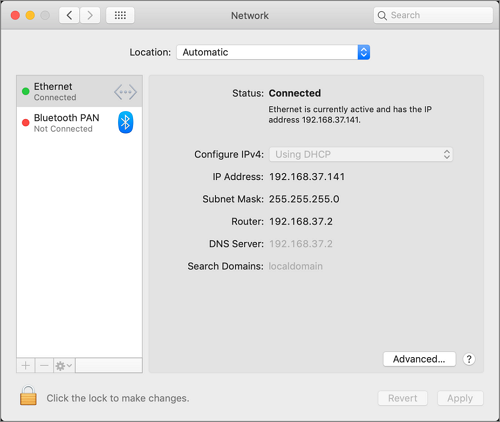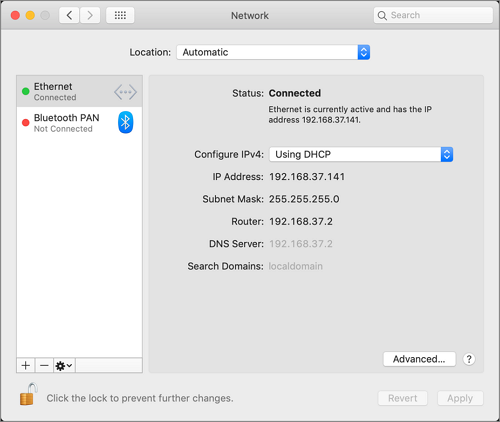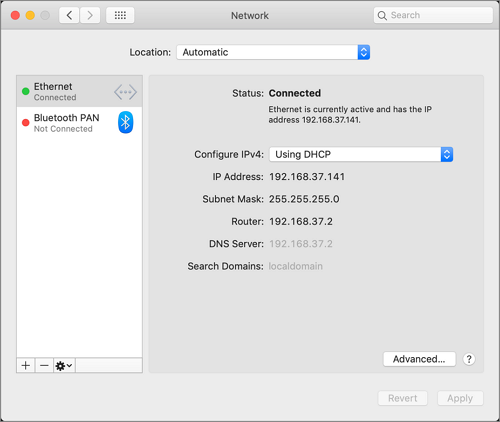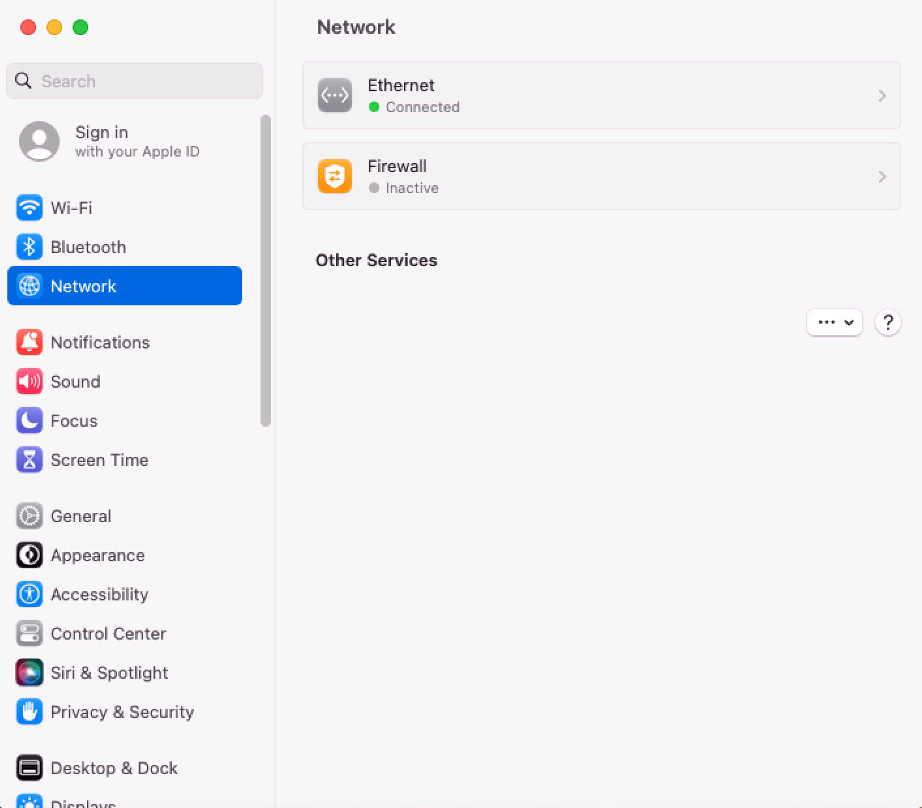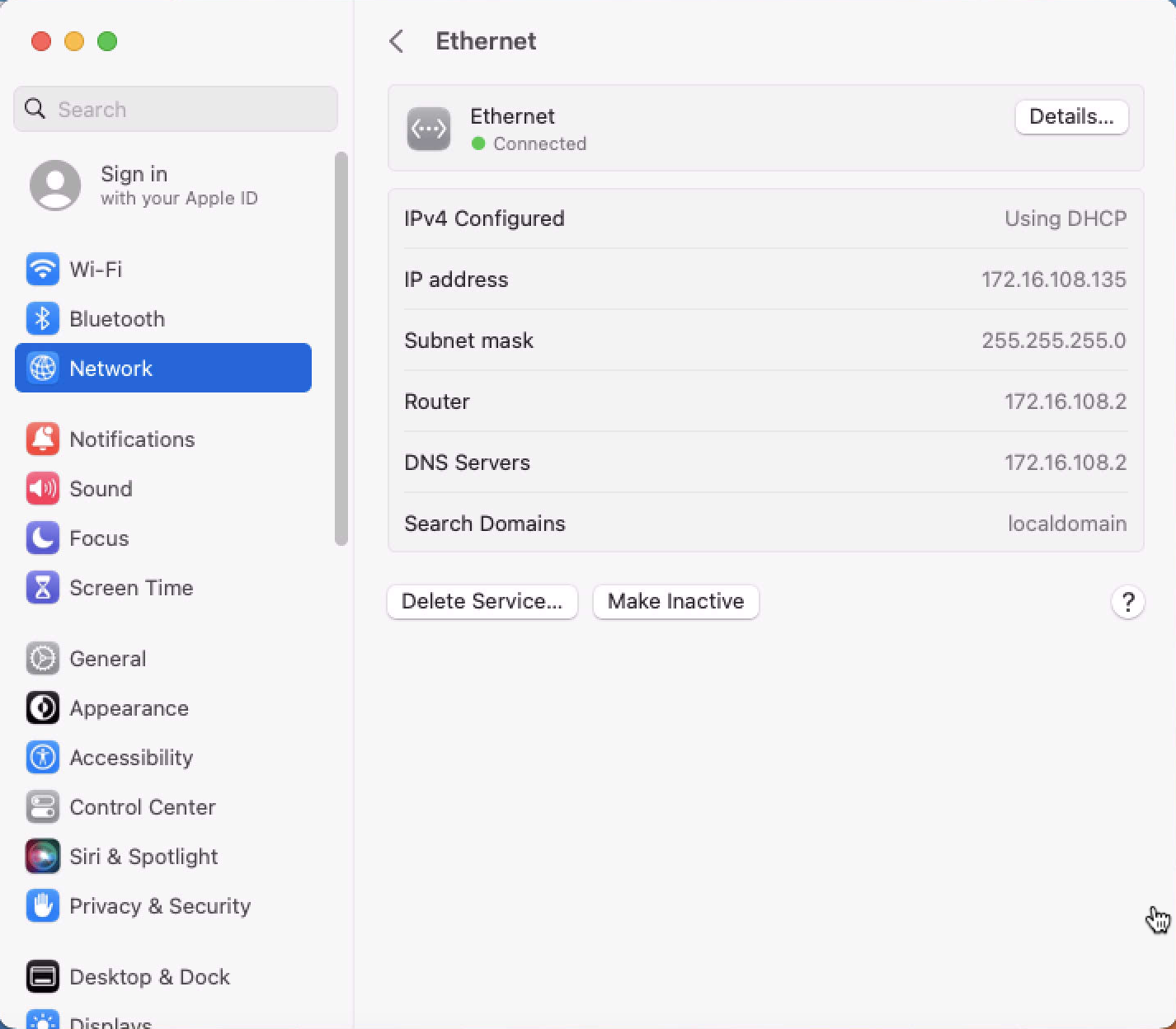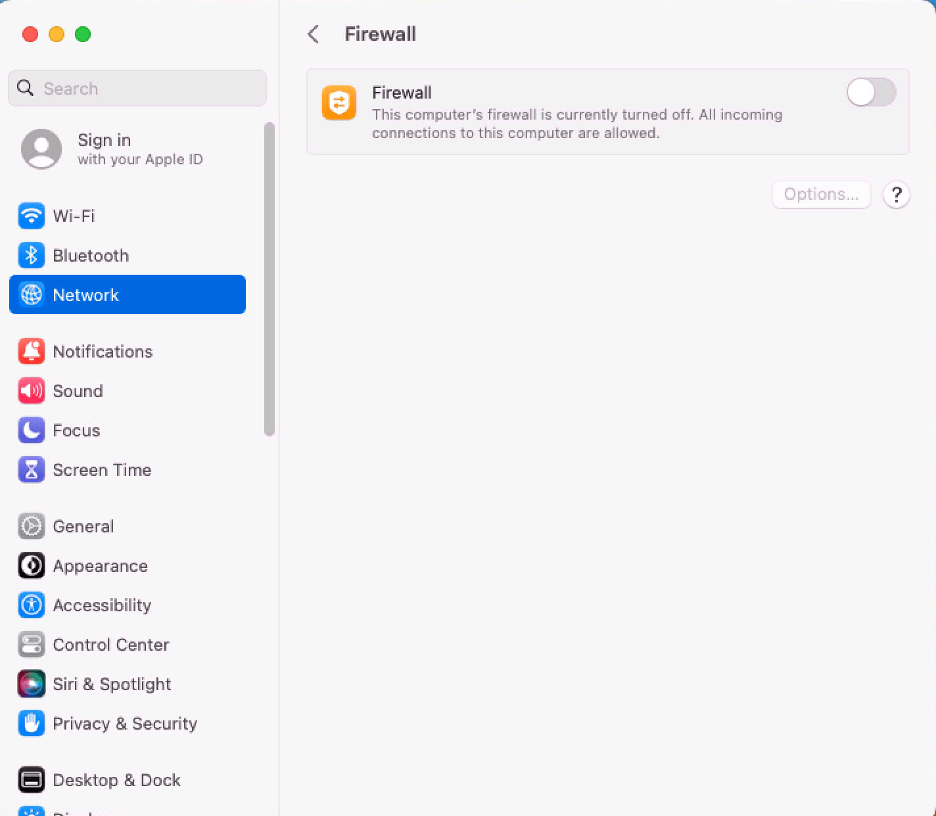Network Preference Pane
Standard User - System Defaults
For standard users, when Network is not managed by a policy, the following conditions apply:
- All controls except for Location and Advanced are disabled and the padlock icon is closed.
- Clicking the Advanced… button opens a sheet depending on the network interface selected. Based on the selected interface, some elements may be enabled.
- Clicking on the padlock icon results in a prompt, asking for administrator credentials.
Standard User - Managed by Policy
For standard users, when Network is managed by a policy to elevate, the following conditions apply:
-
All controls are enabled and changes are saved.
-
Clicking the Advanced… button opens a sheet depending on the network interface selected. Based on the selected interface, elements are enabled.
-
The padlock icon is unlocked.
Local Administrator User - Not Managed by a Policy
For local admin users, the Network pane does not have a padlock and all controls are enabled and changeable. Any changes are saved.
Using a policy to run as root is not necessary for local admin users.
macOS Ventura
In macOS Ventura, System Settings, previously System Preferences, looks much different. There are no longer padlocks that unlock settings. Admin credentials are asked for when a user attempts to change individual settings.
Support for targeting the new Network Preference Pane is available in Verify Privilege Manager Agent version 11.4.0 and Server version 11.4. The Network Preference Pane is shown here.
From here, click Ethernet or Firewall.