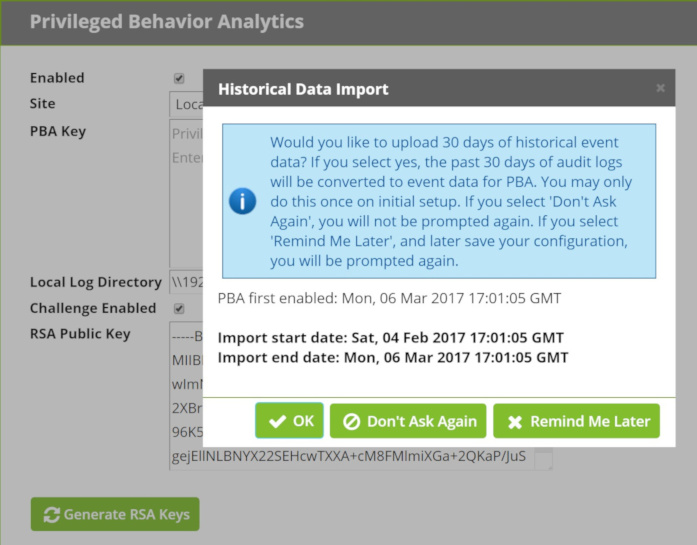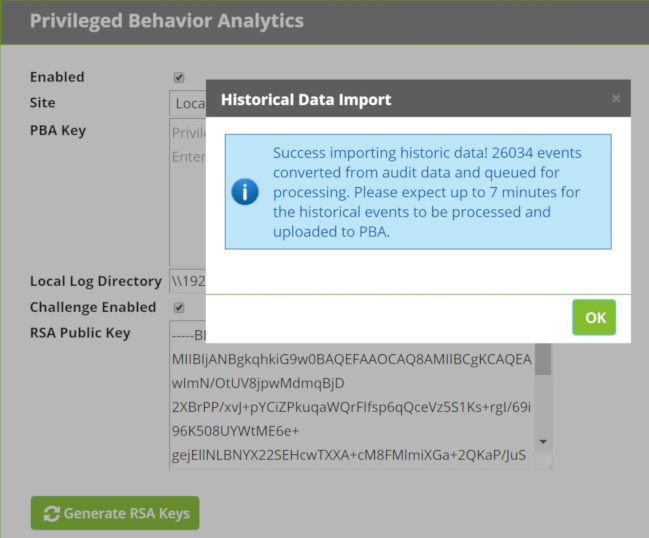Historical Data Import
When you first enable Verify Privilege Vault Analytics, you will be prompted whether to import the last 30 days of event data.
- Importing historical data reduces the learning period and potentially enables you to begin analyzing user behavior from day one, assuming Verify Privilege Vault has been installed long enough to meet the learning period requirement.
- Event data is not persisted in Verify Privilege Vault, but audit data is persisted. Accordingly, VP-VA derives events from audit data.
- By default, only 30 days of historical event data is imported because this is typically the most relevant data for learning about user behavior.
- If you seek to import more than 30 days of historical data, please contact IBM Security Support for assistance.
When you receive the prompt about whether to import historical data, select:
- OK to import 30 days of historical data
- Don’t Ask Again to permanently dismiss the query
-
Remind Me Later to receive the prompt again the next time you save a VP-VA configuration with VP-VA enabled.
- If you select Remind Me Later and come back on a later date to import historical data, the original 30-day time range will be used for the import, that is, the 30 days immediately prior to the first date that you enabled VP-VA. This ensures data continuity.
If you click OK to begin the import, you will see a dialog like the one below, stating the number of events to be imported and a time estimate for the import to complete. Immediately queued for processing, all the events must pass through the data pipeline for upload to Verify Privilege Vault Analytics.