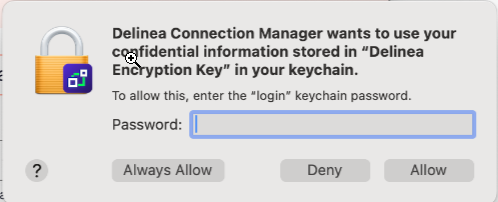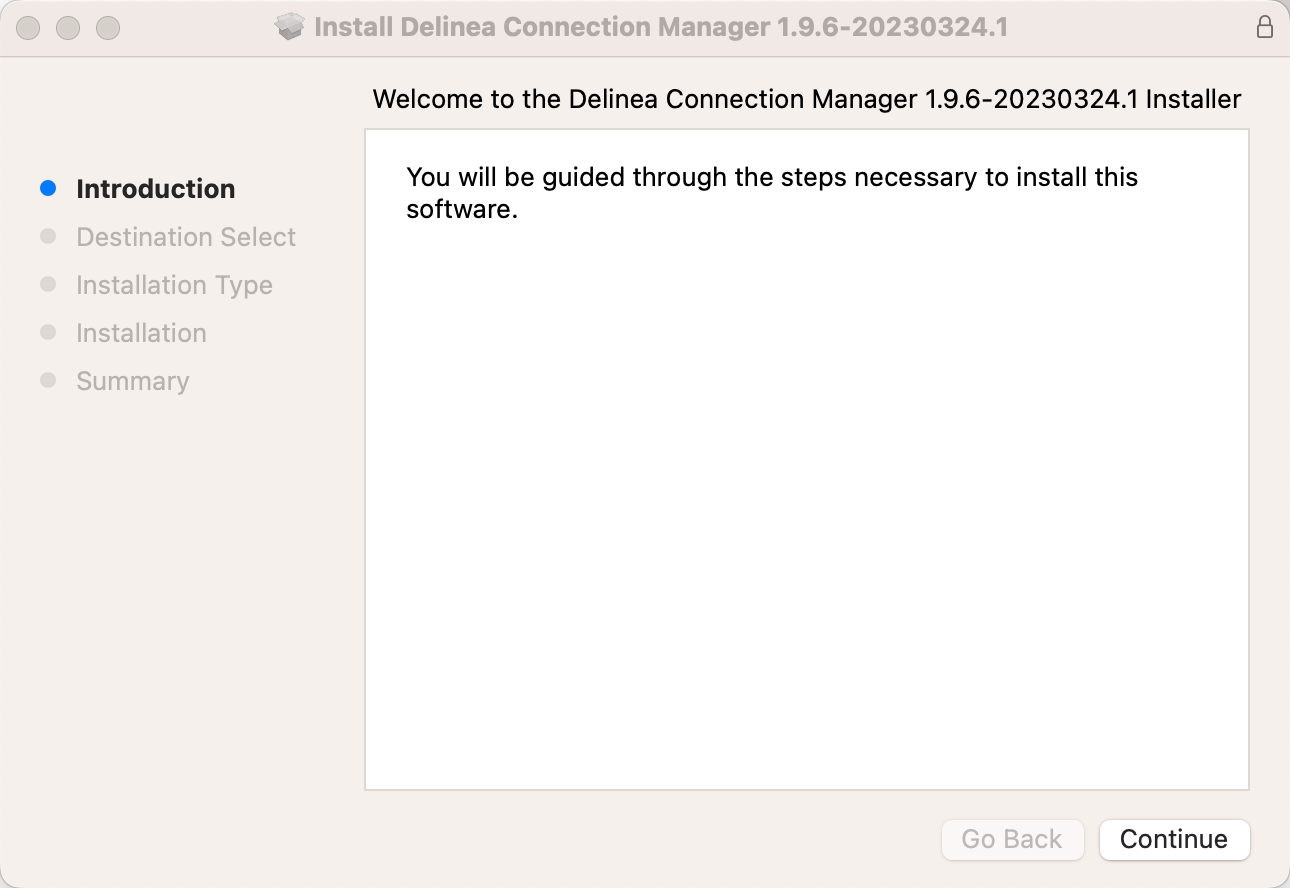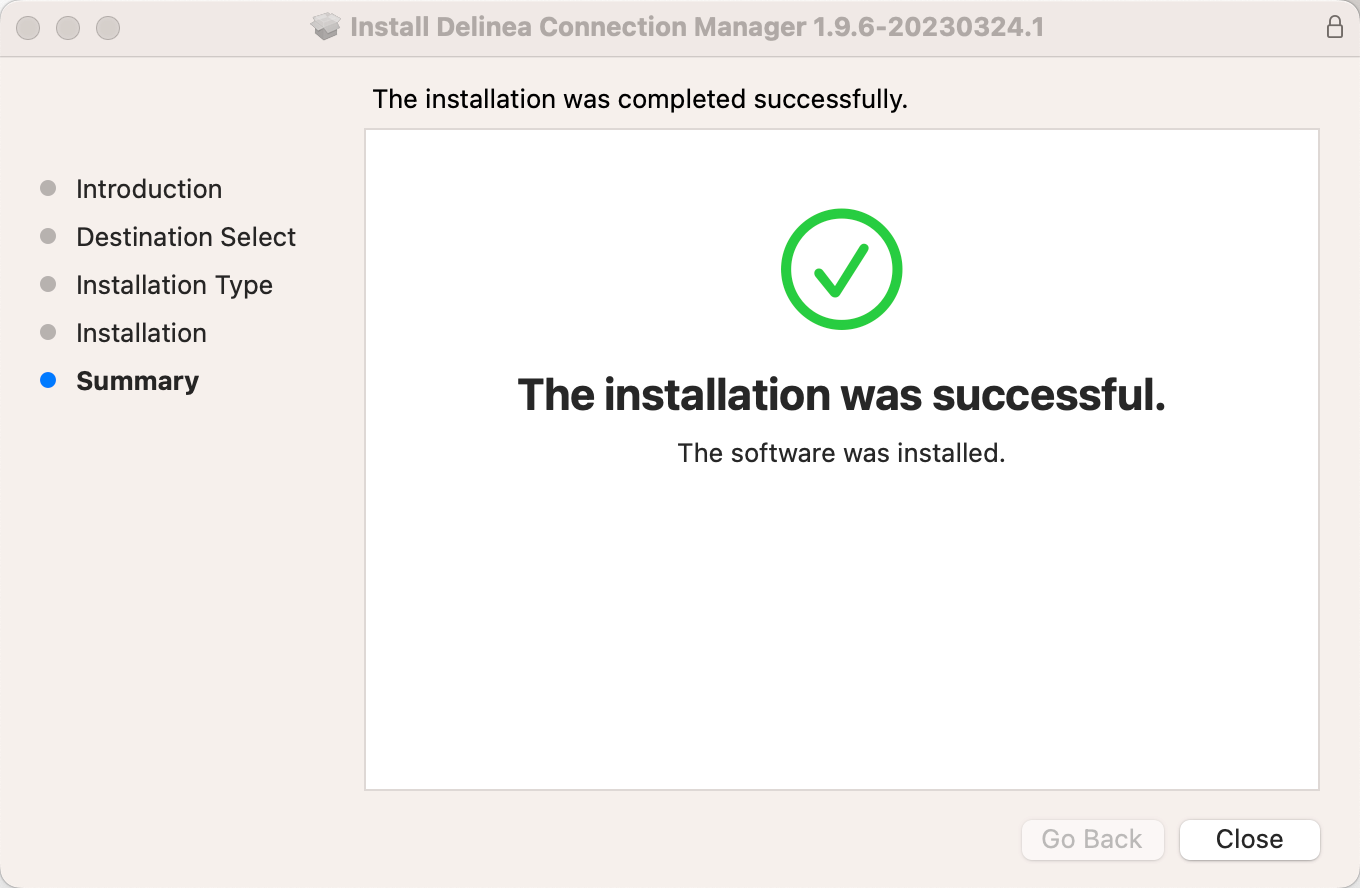Installing on macOS
-
Download the PKG file from IBM Security's Macos download page.
-
A PKG file will download to your system.
The file extension is a .pkg starting with release 1.2.0.
-
Navigate to the DMG file and double-click to open, or right-click and select Open. The install window opens.
-
Click, drag, and drop the IBM Security Verify Privilege Vault Remote logo to the Applications folder. The installation begins.
-
Once Verify Privilege Vault Remote has been added, close the installer window.
If you receive the following message on your install, click Open.
IBM Security Encryption Key
Prior to launching Verify Privilege Vault Remote version 2.5.3 or later for the first time, you will be asked to input your computer password to allow Verify Privilege Vault Remote to use the confidential information stored in the IBM Security Encryption Key in your Keychain. To prevent this message from appearing again, click Always Allow.