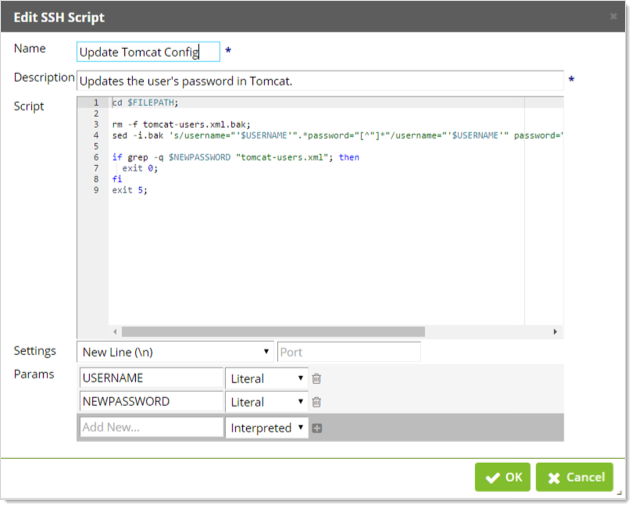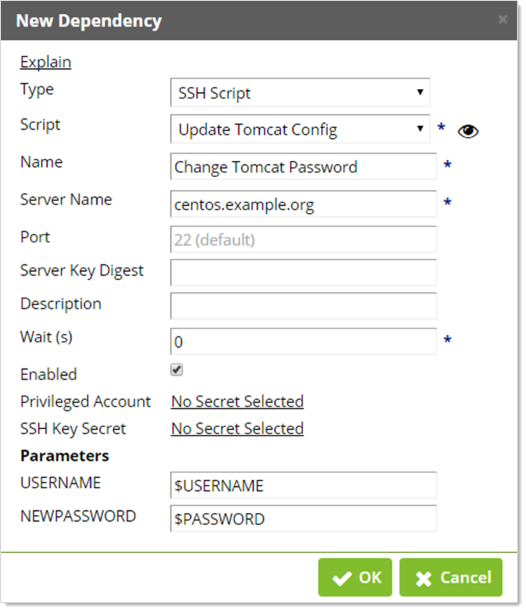Creating and Using SSH Scripts
SSH scripts can be used in Verify Privilege Vault to automate specific tasks. An SSH script can be configured as a dependency of a secret and run after the password is successfully changed on the secret.
Creating an SSH Script
-
Navigate to Admin > Scripts: PowerShell, SQL, SSH, and on the Scripts page, click Create Script.
-
In the New Script page, type the script name in the Name text box.
-
Type a description in the Description text box.
-
Choose to select the Enabled checkbox.
-
In the Script Type field select SSH.
-
Click the Category dropdown list to select the type of script. This will determine where the script resides in Verify Privilege Vault and more. For instance, the Dependency choice ensures that Remote Password Changing is turned on by enabling it on the Remote Password Changing page.
-
Paste your script into the Script text box.
-
When done, click Save. The new script appears in the table on the Scripts page.
Scripts return all output results, which allows you to debug your script using the echo command (or any command that will write to standard output).
For example:
echo The users name is $USERNAME
An input box for specifying arguments will exist in places where the SSH scripts are used. Argument values are specified next to their associated argument name. Parameters to SSH scripts are referenced through named variables. It is often beneficial to assign parameter variables to other more meaningful variables.
Another example:
$GREETING = Welcome back
$NAME = Joe
echo $GREETING $NAME
Output: Welcome back, Joe
In situations where the script should fail given a specific set of conditions, exit the script with a non-zero status code. When scripts exit with a non-zero status, the failure is logged in the System Log. The script is considered to have successfully run if it does not exit with a non-zero status code.
Example:
if [ ! $MEETS_CONDITION -eq 0 ]; then
echo Failure
exit 1;
fi
echo Success
Use Case
Update a user's password in the Apache user configuration file when it is changed in Verify Privilege Vault:
cd $FILEPATH;
rm -f tomcat-users.xml.bak;
sed -i.bak 's/username="'$USERNAME'".*password="[^"]*"/username="'$USERNAME'" password="'$NEWPASSWORD'"/' tomcat-users.xml;
if grep -q $NEWPASSWORD "tomcat-users.xml"; then
exit 0;
fi
exit 5;
Adding an SSH Script as a Dependency
-
Navigate to Admin > Scripts: PowerShell, SQL, SSH, and on the Scripts page, click Create Script.
-
Fill out the required fields Name, Description, and Script Type - SSH.
-
Select Category as Dependency.
-
Paste your script into the Script text box.
-
(Optional) Change the setting for the environmental line ending in case your environment experiences issues with line termination.
-
(Optional) Specify the port that the script will connect to.
When filling out the script there is some important information to remember. If you would like to use one of the Verify Privilege Vault variables such as $USERNAME, $NEWPASSWORD, or $CURRENTPASSWORD, you need to specify that they are parameters. For example, take the following script from our use case:
Within the script, parameters are specified with the dollar sign prefixed to the name. In the list of parameters, you simply specify their name without the dollar sign. This is so you can fill their values in later when implementing the script as a secret dependency.
When adding the SSH Script as a dependency to a secret, specify the built-in Verify Privilege Vault variables with the dollar-sign prefix. For example, using our use case:
If a parameter in the script is not specified in the list of parameters, then they will use environmental variables on the remote host.