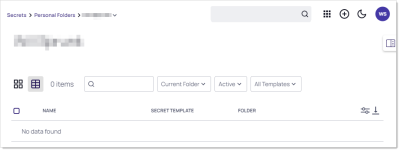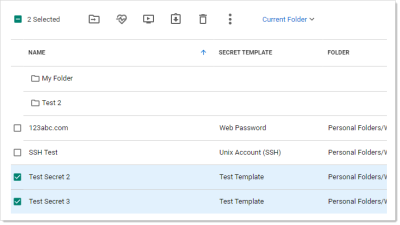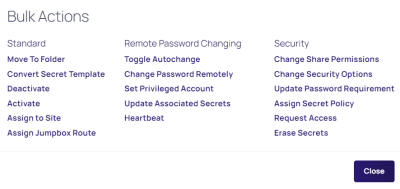Running Dashboard Bulk Operations
You can perform bulk operations from the Dashboard on multiple secrets:
-
Navigate to the folder containing the secrets you wish to perform a bulk operation on:
You can also run a bulk operation on the All Secrets page. -
Click the Current Folder link if you want to display the secrets in subfolders too. If so, the link changes to Include Subfolders.
-
Click to select the secrets you wish to include. To check them all, check the check box in the column header row. The bulk operations toolbar appears at the top:
The most common operations have icons. Hover over each to see a text label. The sideways ellipsis (three stacked dots) icon opens a text menu of all the bulk operations:
Many of the available operations (below) are accessed via menus that appear when you click the links. For example, to disable check out, you click Change Security Options. -
Available bulk operations include:
- Add share
- Assign secret policy
- Assign to site
- Change password remotely
- Change to inherit permissions
- Convert secret template
- Deactivate (was "Delete" in earlier versions)
- Disable autochange
- Disable check out
- Disable comment on view
- Disable heartbeat
- Edit share
- Enable autochange
- Enable check out
- Enable comment on view
- Enable heartbeat
- Erase secrets
- Hide launcher password
- Move to folder
- Run heartbeat
- Set privileged account
- Undelete
- Unhide launcher password