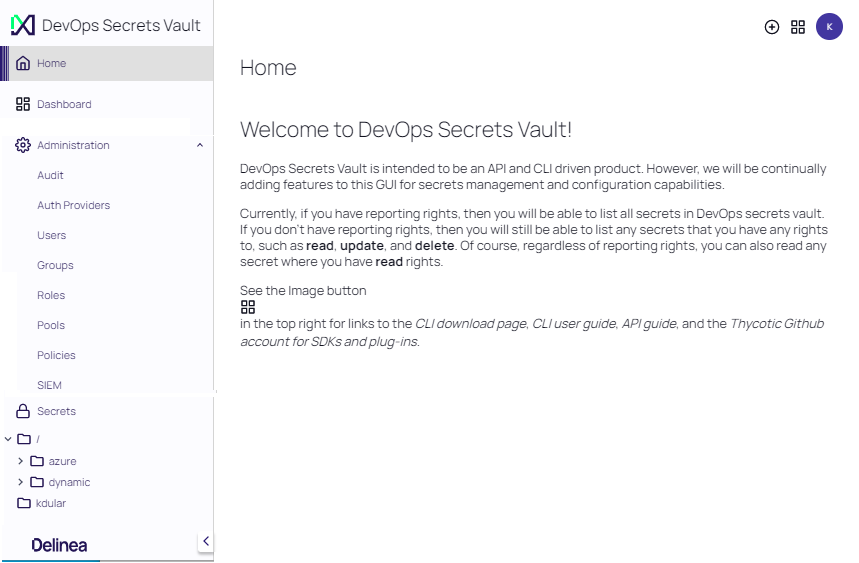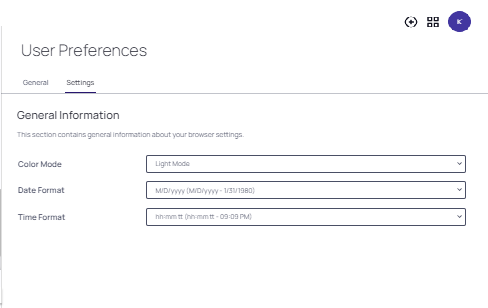VP-DV UI Reference
Verify Privilege DevOps Vault provides a user interface (UI) for viewing Home Vaults and Shared Vaults, as well as managing users, user groups, and roles defined in your Verify Privilege DevOps Vault tenant. Refer to the Quick Start for signing up for a tenant.
The VP-DV has been refreshed with a new design and navigation to enhance user experience. Learn more about the Delinea experience here.
Functionality for creating, updating, and deleting UI objects is dependent on the permission granted for the user's role.
This section provides instructions for:
- Viewing Vaults
- Viewing Engines and Pools
- Viewing, Creating, and Deleting Secrets
- Viewing, Creating, and Deleting Users
- Viewing, Creating, and Deleting Groups and their Members
- Viewing, Creating, and Deleting a Role
Navigating the UI
The UI consists of the following functional areas:
-
Left Navigation Panel - provides a fixed reference for accessing VP-DV functionality. Click Administration to mange VP-DV users, user groups, and roles. Secrets are managed in either a Shared Vault (team access) or a Home Vault (private access).
-
Content Container - this main central area of the page updates with details for the selected feature.
-
Four Square Icon - accesses additional features for VP-DV that include links to: CLI Download Page, User Guide, REST API Guide, and Delinea GitHub (SDKs & Plugins).
-
Create Secret (+) - allows the creation of a new secret.
-
User Profile - accesses general information that includes and controls for adjusting the look and feel of the UI, a change password feature, date and time settings, and logout.
Customizing the UI
To adjust the look and feel of the UI:
-
Click your User Profile and select User Preferrences.
-
On the User Preferences page, select the Settings tab.
-
Adjust any of the following UI controls: