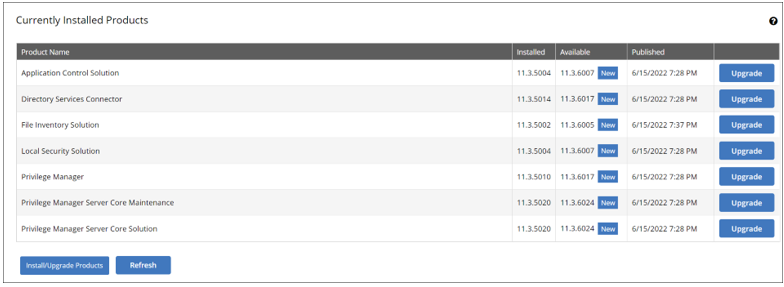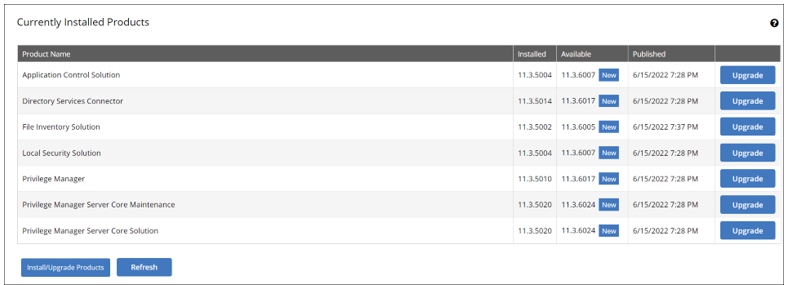Installing the Jamf Connector
On-Premises Customers
For on-premises Verify Privilege Manager instances, you must install the Jamf Connector before you can configure this solution from the Verify Privilege Manager console. it can be setup in the console. Refer to Getting Started Overview - On-Premises for a general overview of on-premises setup and rollout recommendations.
For on-premises Jamf installation:
- Select Jamf Connector from the product list that appears.
- Click Install. The installation takes approximately 15 minutes to complete.
Cloud Customers
For cloud Verify Privilege Manager instances, you must install the Jamf Connector before you can configure this solution from the Verify Privilege Manager console. Refer to Initial Setup - Cloud for a general overview of cloud setup and rollout recommendations.
For cloud Jamf installation:
- Manually navigate to your cloud instance, entering the Verify Privilege Manager URL into the browser.
-
Navigate to Admin | Setup.
If the Setup option is not available, consult IBM Security Support for assistance.
- Click Install/Upgrade Products.
- Select Jamf Connector from the product list that appears.
- Click Install. The installation takes approximately 15 minutes to complete.