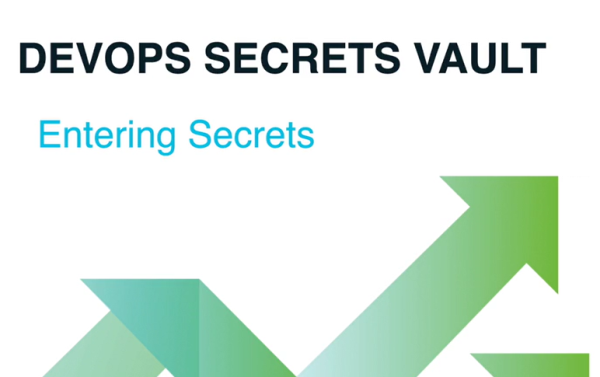Step 4 - Create a Secret
Video Guide
Procedure
Two methods for entering secrets are supported: File and Direct Command.
- File - The File method uses a file that contains the attributes for secrets that are uploaded in bulk to a path in your vault, using the CLI.
- Direct Command - The Direct Command method uses the CLI to individually specify the creation of secrets directly into a path in your vault.
After secrets are created, they can be viewed in the VP-DV UI Reference in your Home Vault.
Creating Secrets from a File
- To create a secret, open a text editor and create and save a file (.json) similar to this example. The JSON is arbitrary, so you can set any number of fields (key-value pairs) for a secret. Files may also be used to enter attributes
--attributesor a description--desc
{
"host": "server01",
"username": "administrator",
"password": "secretp@ssword"
}
-
Add as many secrets as needed. Save the file and note its location.
-
Issue a
dsv secret createcommand and specify the path to its storage location.
Every secret correlates uniquely with a specific path that describes the location of the secret in your Home Vault. The idea here is no different than the concept of a path to a file on a hard drive. Paths are also the basis for creating policies to determine who (or what) has which rights to those secrets in your Home Vault.
Linux:
dsv secret create --path servers:us-east:server01 --data @secret.json
Powershell:
dsv secret create --path servers:us-east:server01 --data '@secret.json'
CMD:
dsv secret create --path servers:us-east:server01 --data @secret.json
Outputs:
{
"attributes": null,
"created": "2019-01-03T23:11:48Z",
"createdBy": "users:thy-one:admin@company.com",
"data": {
"host": "server01",
"password": "secretp@sssword",
"username": "administrator"
},
"description": "",
"id": "c5239a6c-422e-4f57-b3a6-5167656af852",
"lastModified": "2019-01-03T23:11:48Z",
"lastModifiedBy": "users:thy-one:admin@company.com",
"path": "servers:us-east:server01",
"version": "0"
}
Creating Secrets from Direct Command
Instead of using a file, the data can be entered as part of the command. The following options are available:
--data -d JSON object containing the secret data
--attributes JSON object containing attributes about the secret
--desc String with description of the secret
--body JSON object with 1 or more of the above options
--path -r Target path to a secret (required)
--help Help with this commandIf the --body option is passed in and any of the other options are also passed in (data, attributes or desc), the body option will be politely ignored.
Linux:
dsv secret create --path servers:us-east:server01 --data '{"host":"server01","username":"administrator","password":"secretp@sssword"}'
dsv secret create --path servers:us-east:server01 --attributes '{"secretType":"webServer","serverName":"server01","adminLevel":"readOnly"}'
dsv secret create --path servers:us-east:server01 --desc "webserver secret values"
dsv secret create --path servers:us-east:server01 --body '{"data":{"host":"server01","username":"administrator","password":"secretp@sssword"},
"attributes":{"secretType":"webServer","serverName":"server01","adminLevel":"readOnly"},"desc":"webserver secret values"}'Powershell:
dsv secret create --path servers:us-east:server01 --data '{\"host\":\"server01\",\"username\":\"administrator\",\"password\":\"secretp@sssword\"}'
dsv secret create --path servers:us-east:server01 --attributes '{\"secretType\":\"webServer\",\"serverName\":\"server01\",\"adminLevel\":\"readOnly\"}'
dsv secret create --path servers:us-east:server01 --desc \"webserver secret values\"
dsv secret create --path servers:us-east:server01 --body '{\"data\":{\"host\":\"server01\",\"username\":\"administrator\",\"password\":\"secretp@sssword\"},
\"attributes\":{\"secretType\":\"webServer\",\"serverName\":\"server01\",\"adminLevel\":\"readOnly\"},\"desc\":\"webserver secret values\"}'dsv secret create can be replaced with dsv home create.
Outputs:
{
"attributes": null,
"created": "2019-01-03T23:11:48Z",
"createdBy": "users:thy-one:admin@company.com",
"data": {
"host": "server01",
"password": "secretp@sssword",
"username": "administrator"
},
"description": "",
"id": "c5239a6c-422e-4f57-b3a6-5167656af852",
"lastModified": "2019-01-03T23:11:48Z",
"lastModifiedBy": "users:thy-one:admin@company.com",
"path": "servers:us-east:server01",
"version": "0"
}
Retrieve a Secret
To retrieve a secret use the Secret read command and specify the path to the Secret's storage location.
dsv secret read --path /servers/us-east/server01
Output defaults to JSON:
{
"attributes": null,
"created": "2019-11-08T15:46:14Z",
"createdBy": "users:thy-one:admin@company.com",
"data": {
"host": "server01",
"password": "secretp@ssword",
"username": "administrator"
},
"description": "",
"id": "c5239a6c-422e-4f57-b3a6-5167656af852",
"lastModified": "2020-01-17T15:38:49Z",
"lastModifiedBy": "users:thy-one:admin@company.com",
"path": "servers:us-east:server01",
"version": "0"
}
If you would like the output to be in YAML:
dsv secret read --path /servers/us-east/server01 -e yaml
Outputs:
attributes: null
created: "2019-11-08T15:46:14Z"
createdBy: users:thy-one:admin@company.com
data:
host: server01
password: secretp@ssword
username: administrator
description: ""
id: c5239a6c-422e-4f57-b3a6-5167656af852
lastModified: "2020-01-17T15:38:49Z"
lastModifiedBy: users:thy-one:admin@company.com
path: servers:us-east:server01
version: "0"
Filter JSON Command Output for Specific Fields
When you need to locate a specific field in a JSON output, use a JSON filter. An example use case is writing scripts that need to obtain a password but lack the capacity to efficiently parse JSON.
dsv secret read --path /servers/us-east/server01 -f data.password
Would return just the password.
Separately Update Attributes, Data, and Description
Using the --data, --attributes, and --desc flags, respectively, you can update a Secret's data, attributes, and description separately. For example:
dsv secret update servers/us-east/server01 --data '{"host": "server01", "password": "badpassword","username": "admin"}' --desc 'update description' --attributes '{"attr": "add one"}'
{
"attributes": {
"attr": "add one"
},
"created": "2019-11-08T15:46:14Z",
"createdBy": "users:thy-one:admin@company.com",
"data": {
"host": "server01",
"password": "badpassword",
"username": "admin"
},
"description": "update description",
"id": "4348e941-f945-460d-98e8-2ab659362f51",
"lastModified": "2020-02-22T20:48:05Z",
"lastModifiedBy": "users:thy-one:admin@company.com",
"path": "servers:us-east:server01",
"version": "1"
}
Refer to Steps 5 Create Users and 6 Provide User Access to create users, user groups and policies that provide the framework for managing the secrets.