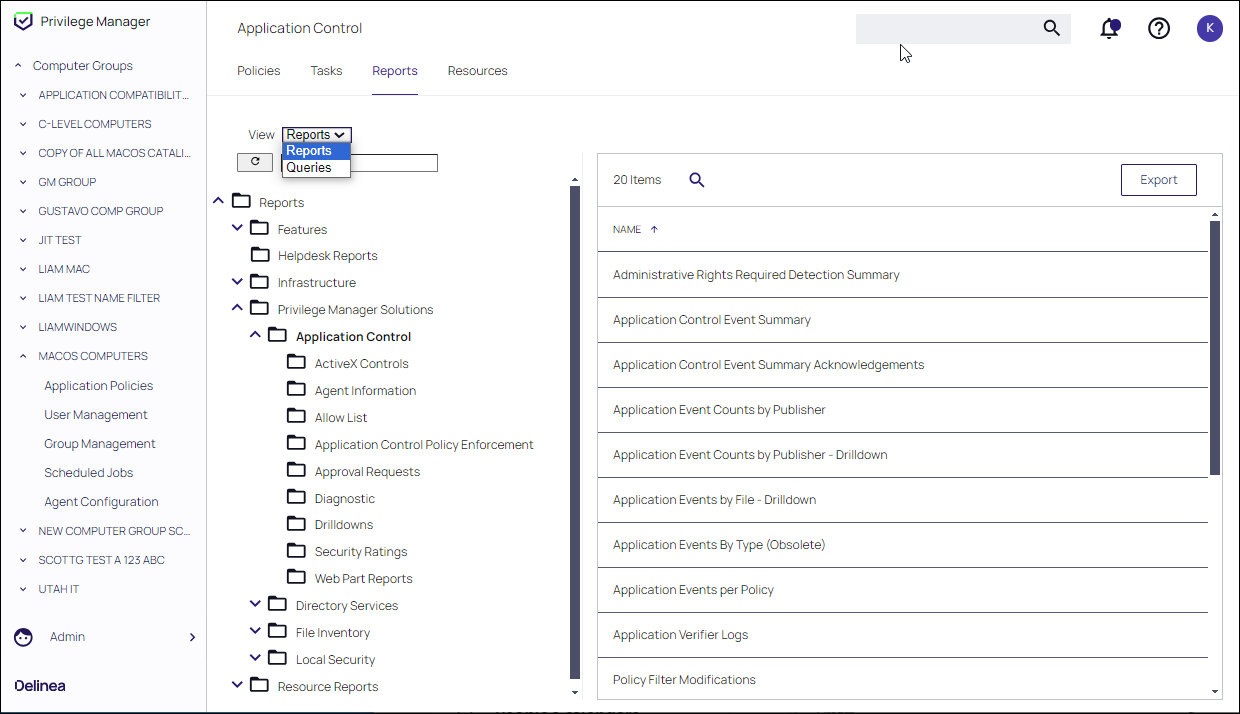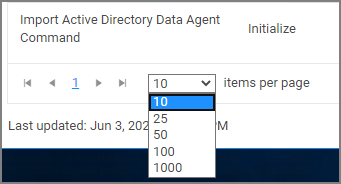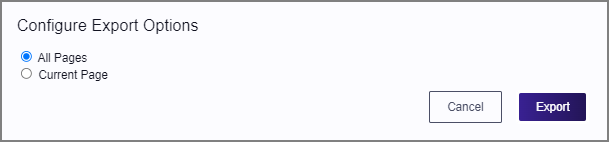Reports
Verify Privilege Manager includes an array of reports. All reports are accessed from the Reports and Queries page.
-
Navigate to Admin | Folders.
-
Click the Reports tab.
-
Select Reports or Queries at the drop-down to view the associated content.
Out-of-the-Box Reports
To access a list of relevant out-of-the-box reports that span a spectrum of system activity and diagnostic information in Verify Privilege Manager, select Reports from the left navigation panel.
Refer to Out-of-the-Box Reports.
Commonly Used Reports
For ease of use, some of the more commonly used reports are displayed in this documentation table of content. Click any link for more information regarding these reports.
Data Records Displayed
Users can adjust the amount of data entries to display per page. When you adjust this number of rows on a page
The default number of data grid rows to display on pages across the Verify Privilege Manager UI is set via Navigation and Controls.
Export Options
Verify Privilege Manager reports can be exported via CSV and PDF export option buttons.
Once the CSV or PDF button is clicked, users can choose to:
- export the current page or
- export all pages.
Selecting all pages might take some time to complete, depending on the overall size of the data records to export.