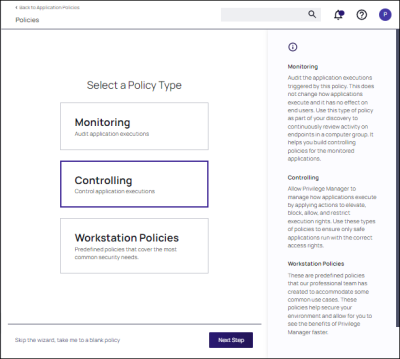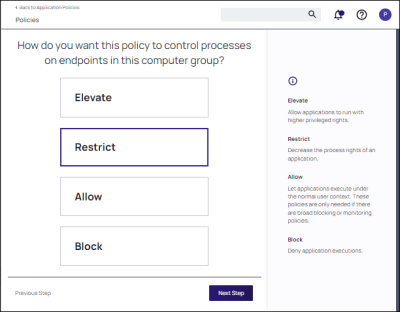Controlling Policies
The following diagrams demonstrate the decision points you will step through in the wizard for a controlling policy.
-
macOS
-
Unix/Linux
-
Windows
Creating a Controlling Policy
Use the policy wizard to create a controlling policy to control processes on for your instance.
-
Under your Computer Group, navigate to Application Policies. Click Create Policy.
-
On the What type of policy? page, select Controlling and click Next Step.
Policies can also be created using a blank policy. Refer to Creating Policies.
-
On the How do you want this policy to control processes on endpoints in this computer group? page, select the type of control (Elevate,Restrict,Allow,Block) and click Next Step.
-
The next steps allow you to specify processing options that are dependent on the process selected.
- Elevate: run elevated processes silently, require justification or approval
- Restrict: restrict silently or notify an restrict
- Allow: allow execution of operating system files or specific applications
- Block: block silently or notify an block
Make this appropriate selection and click Next Step.
-
Enter a new name for the policy and click Create Policy.
-
The policy page is displayed. On the Settings tab, continue to customize parameters for the policy, then click Save.