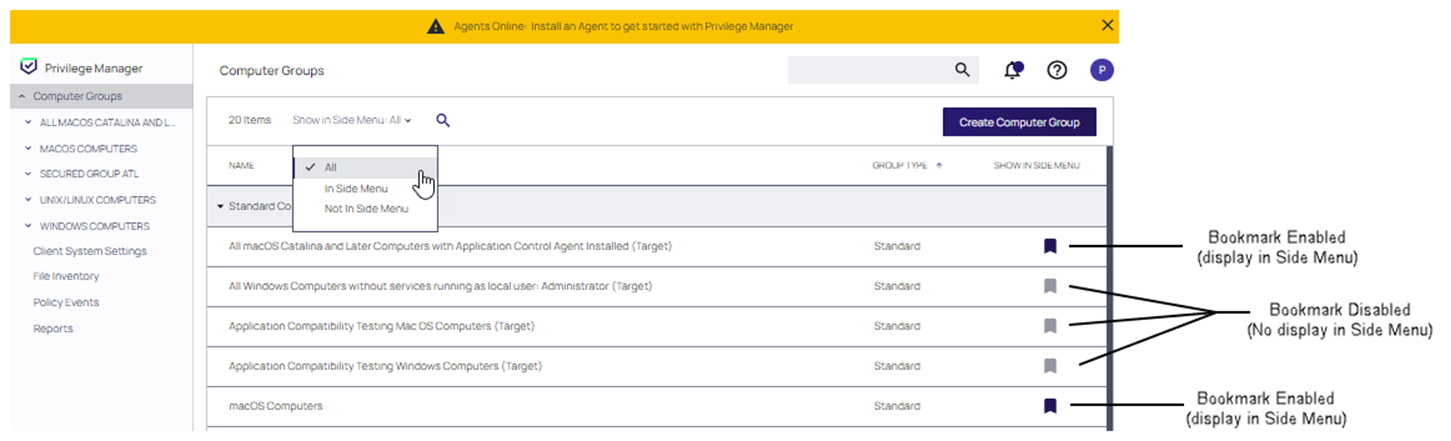Left Navigation Panel
The left navigation panel is used to move between functional areas in the Verify Privilege Manager application. These areas include:
- Computer Groups
- System Settings and Inventory
- Administration
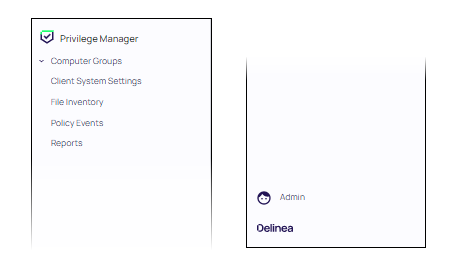
Computer Groups
Computer Groups provide endpoint management and application control for your workstations. Click Computer Groups at the top of the left navigation pane. The Computer Groups table in the Page Content area updates to display all currently defined computer groups.
Each computer group in the table has a bookmark setting that can be enabled or disabled. If a bookmark is enabled, it is displayed in the left navigation pane. Disabling a bookmark removes the computer group from the left navigation pane.
Expand the tree under each computer group in the left navigation panel to display subitems organized by:
Client System Settings, Inventory, and Reports
Features for viewing system settings, inventories and reports relating to system states are provided as selections in the left navigation panel. Specifically:
- Client System Settings - These are common settings for standard Windows user computers ranging from allowing installation of drivers to printers. These settings are deployed to Agents the same as any Policy.
- File Inventory - This page lists all external files used with the application and their metadata.
- Policy Events -
- Reports - Select Reports from the left navigation panel to display an array of reports that include: actions, agents, diagnostics, and security.
Admin Menu
Select Admin at the bottom of the left navigation panel. The Admin menu provides access to Tools, like:
The other available Admin subitems are:
- Actions
- Agents
- Config Feeds
- Configuration
- Diagnostics
- File Upload
- Filters
- Folders
- Import Items
- Licenses
- Personas
- Resources
- Security
- Verify Privilege Vault - only available if integrated via Foreign Systems
- Server Logs
- Setup - only available for On-premises instances
- Tasks
- Users